Here is a detailed and easy guide on how to update Chrome on different platforms. I have included the steps to update Chrome on Windows or Mac and the Chrome browser app for Android and iOS.

It is important to use the updated version of Chrome. This will ensure the browser is free from any bugs or other security vulnerabilities from any website that you visit. Also, with new iterations of Chrome, Google keeps adding new features and changes to the user interface.
Usually, if your desktop/laptop is connected to the internet and you launch the Chrome browser, it updates automatically. However, on mobile platforms like Android and iOS, Chrome is available in form of apps. So, you have to use the designated App store for Apple or the Play Store of Google to update the Chrome app.
Related | Chrome for iOS gets Autofill password and more in the latest update
Steps to Update Chrome on Desktop(Windows/Mac)
Here is how you should go about updating Chrome on a desktop or laptop.
- Launch the Chrome browser.
- In the URL bar type Chrome://settings and press enter.
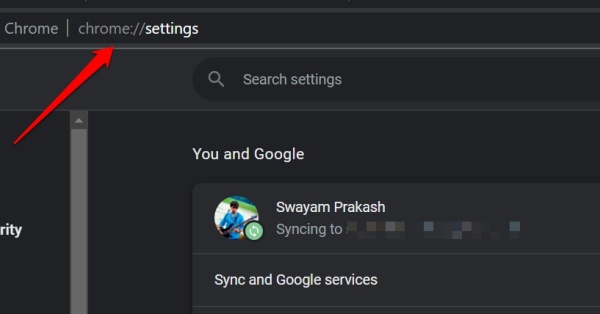
- On the left-hand panel scroll to About Chrome and click on it.
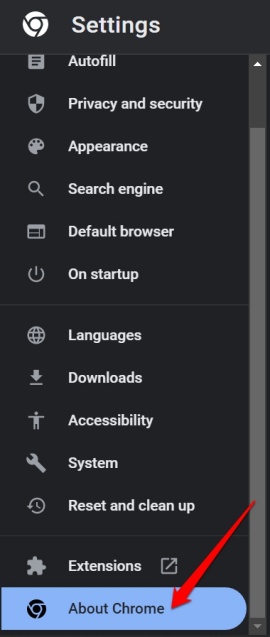
- Now, on the right-hand side, you will see that it says “Updating Chrome“.
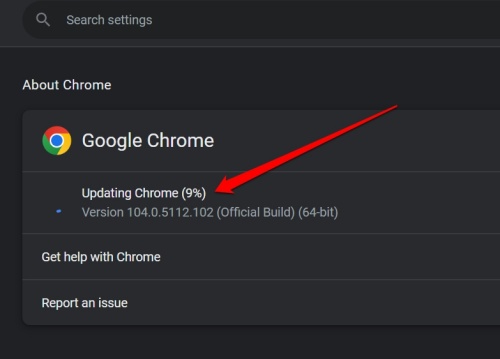
- Once the update finishes, you will see the option Relaunch. Click on it to finish the update process.
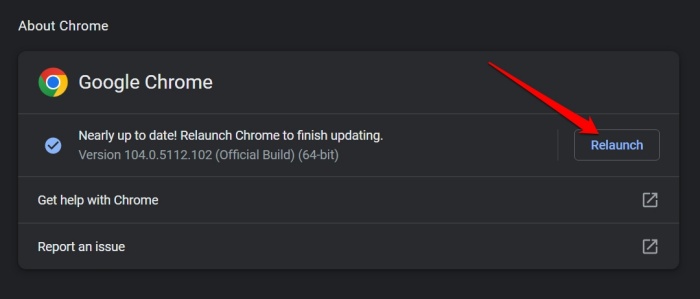
Chrome browser should update on its own, however, due to bad internet connectivity, the update may get disrupted. Then you can follow the above steps and fetch the new build of Chrome manually.
If Chrome is already running on the latest official build you will see it says Chrome Up-to-date. It will also mention the build number of the Chrome running on the desktop.
Related | How to Disable Google Chrome PDF Viewer
Steps to Update Chrome on Android Device
Now, let us update Chrome on an Android device.
- Launch the Play Store App.
- Tap on the connected Gmail account profile picture you see at the top of the play Store home page.
- From the menu, select Manage Apps & Device.
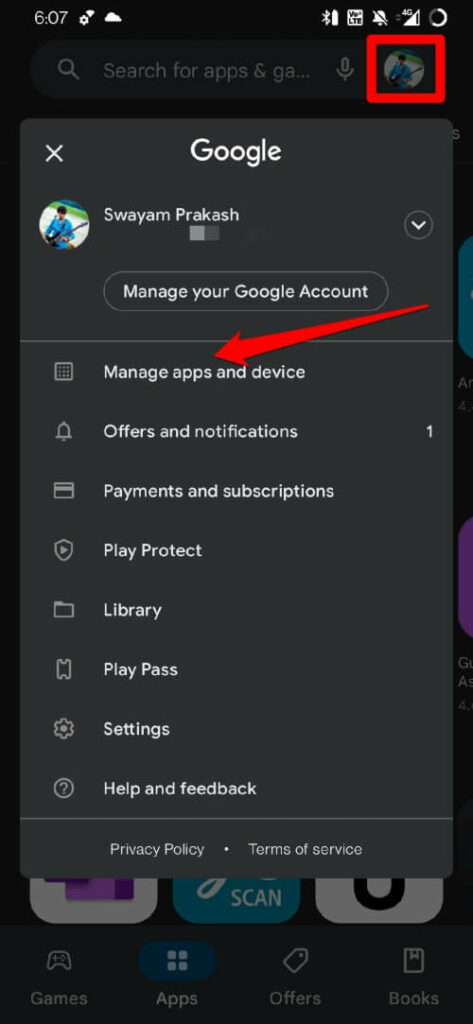
- Then tap on Updates Available.
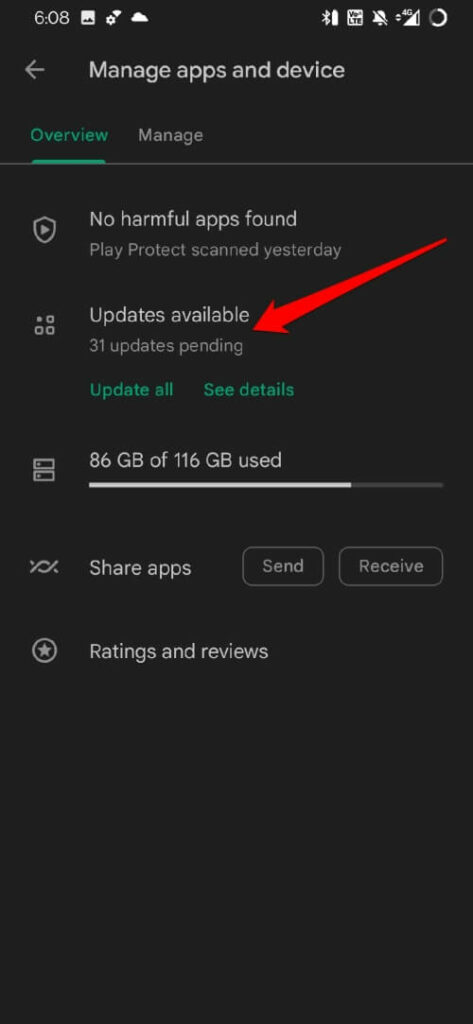
- You will see a list of apps presently waiting to be upgraded to their newer version.
- Search for Chrome in that list of apps. Tap on Update to get started.
- Relaunch the Chrome app after the update to enjoy a bug-free and smoother user experience.
Steps to Update Chrome Browser on iOS
If you own an iPhone which runs the Apple iOS, here is how you can update the Chrome browser app on it. Moreover, if you have an iPad, follow the same steps to install the latest version of the Chrome browser app.
- Launch the App Store app.
- Tap on the avatar of the connected Apple ID you are using on the iPhone.
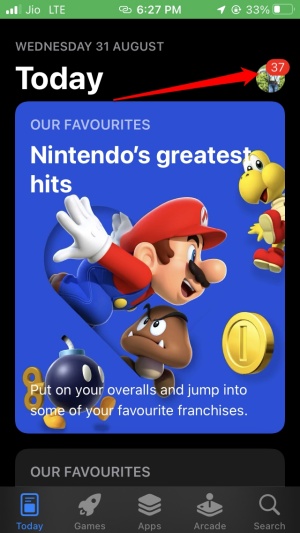
- Next, you will see the list of apps installed on your iPhone waiting to be updated.
- Search in that list for Chrome.
- If you find Chrome has an update pending, tap on the Update button beside it.

Related | Google Chrome will Block Notifications from spam websites
Over the years Chrome browser has evolved and improved in terms of functionality, ease of use, and helpful features. This makes it the most desirable browser among users. Not to mention Google’s branding when it comes to a secure browsing experience. Hence, make sure to update Chrome on any device you are using to enjoy the features it has to offer.
