In this guide, we have explained how to install and use Popcornflix on Firestick. Popcornflix is a streaming service that offers a wide variety of movies and television shows for free. If you have a FireStick, you can easily install and use Popcornflix on your device.
Let us talk about what you can expect from the platform. Popcornflix offers a free streaming video of feature-length movies and webisodes. It is owned by Screen Media Ventures. Though you get to enjoy streaming content for free, you will encounter display advertisements. That’s how Popcornflix makes money while serving you content for free.
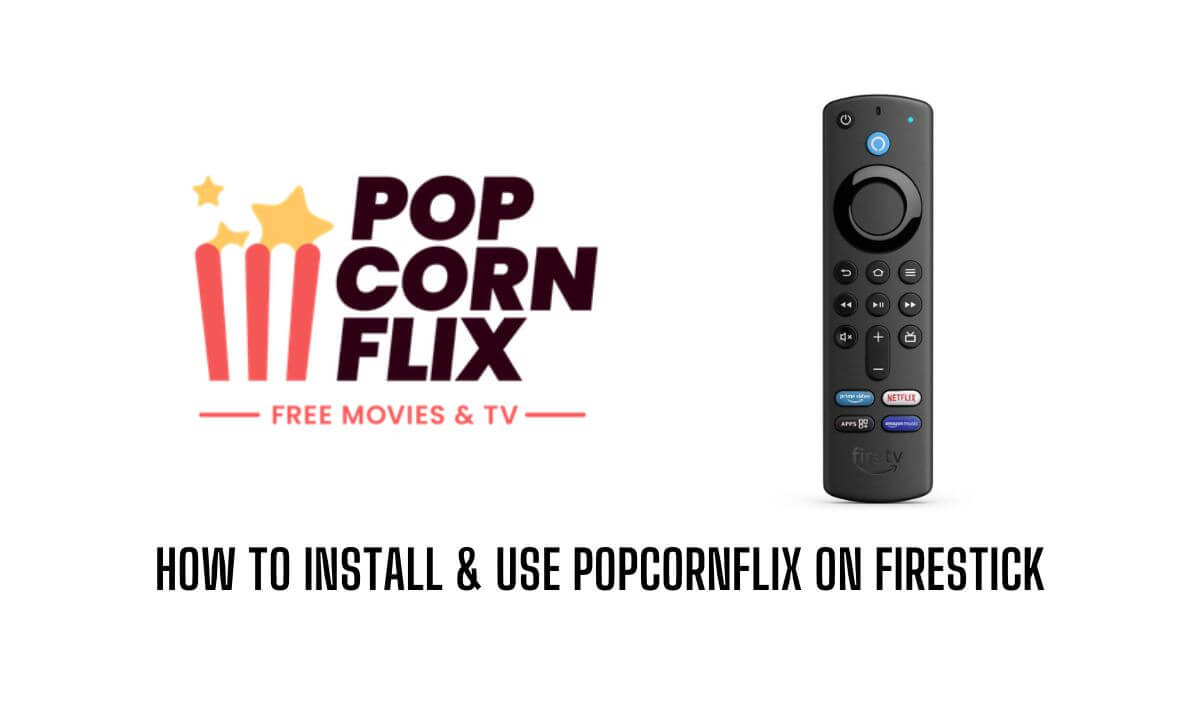
Related | How to install YouTube TV on Firestick
Installing the Downloader App on FireStick
To install Popcornflix on FireStick you have to install the Downloader app. Using the Downloader you can download and install other apps on your FireStick. Here are the steps to install the Downloader app.
- Go to the home screen of your FireStick.
- Use the search function to find and grab the Downloader app.
- Click on the Downloader app to open it.
- Now, click on the Download button to start the installation process.
- Once you finish installing the Downloader, click on Open to launch the app.
How to Download and Install Popcornflix?
Once the Downloader app is installed, you can use it to download and install Popcornflix on your FireStick. Follow the detailed steps mentioned below.
- Launch the Downloader app.
- In the search field, enter the search term Popcornflix.
- Once you find Popcornflix, click on the Go button to start the download.
- After the app downloads, click on the Install button to start installing the app.
- When the app completes the installation, click on the Open button to launch Popcornflix.
How to Use Popcornflix to Stream Your Favorite Content?
Now that Popcornflix is installed on your FireStick, you can use it to watch movies and television shows. Let me show you the basic steps in case it is your first time using Popcornflix.
- Launch the Popcornflix app.
- Browse through the collection of movies, web series, and television shows.
- To stream any show, click on the title of that movie or TV series. It will start streaming.
- Use the controls on the screen to play, pause, fast-forward, or rewind the video as per your requirement.
Related | How to Cast/Mirror iPhone on Firestick?
Why I Can not Watch Certain Content on Popcornflix?
You must keep in mind that Popcornflix may not be available in most regions of the world. The same can be said about some of the content you may want to watch. It means not all TV shows and movies will be available for streaming in all regions. The solution here is to use a VPN app. Here is a list of the best VPNs for Amazon Fire TV Stick, you can select any of them.
There are plenty of VPN apps and browser extensions available on the internet for free. You can use any one of them. Then you can easily overcome geological restrictions imposed on the content or the platform itself.
That’s it! You now know how to stream content using Popcornflix. I hope this guide on how to install Popcornflix on FireStick was informative. Enjoy streaming your free content.
