LG Televisions are renowned for their quality and reliability, but like any other technological equipment, they occasionally encounter problems. One of the most common issues that LG TV owners face is when the TV won’t turn on. There are several reasons for this that range from straightforward solutions to more complicated problems that call for expert help.
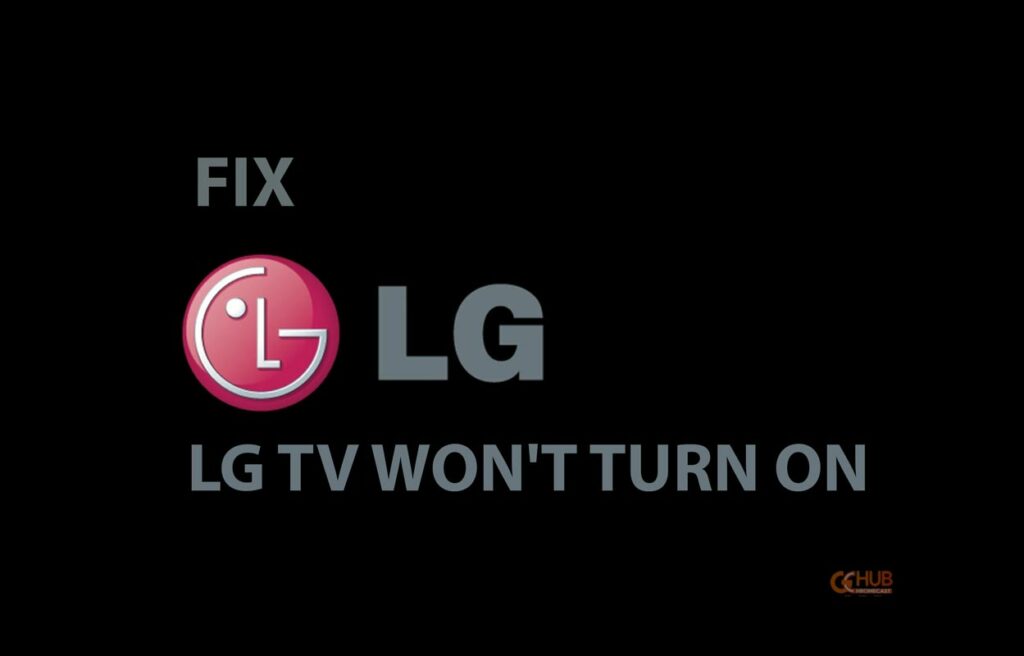
Related | MIRROR ON LG TV USiNG screenshare
Reasons Why Your LG TV Won’t Turn On
Your LG TV might not turn on for several reasons listed below.
- Faulty power outlet
- Damaged power cable
- Defective remote control
- Faulty HDMI port
- Damaged HDMI cable or extension
- Bad TV backlight
- Extremely high backlight settings
- Hardware failures like a faulty power board.
Furthermore, if your TV won’t switch on, it’s probably due to something simple, such as an unresponsive TV remote control, or because you need to power cycle your TV to release any built-up electrical charge. This is more likely to be the cause than severe board damage.
So, If your LG TV doesn’t turn on, there are several steps you can take to fix the issue. Here are some troubleshooting tips to help you get your LG TV up and running again.
#1 Power Cycle your TV
Often, the most straightforward tip works best.
-
- Unplug the TV.
- Leave it unplugged for about 1 minute.
- Hold the Power button for 15 to 30 seconds while unplugged.
- Plug the TV back in.
This procedure, often known as a soft reset, differs significantly from just turning on and off the TV while it is connected.
#2 Check the power cable.
Ensure the TV is properly plugged in and the outlet is working. If your TV is usually plugged into a power strip, plug it into a wall outlet instead. Still doesn’t work? Plug in a completely different device to check the outlet itself. If the outlet isn’t working, try plugging the TV into another outlet.

If you see exposed wires or other visible damage to your power cord, replace it.
#3 Defective remote control
An issue with the remote control is another potential cause for your TV not turning on. You can power reset (or soft reset) your remote controller just like your TV.
-
- Remove the batteries in your remote controller.
- Press the power button for 30 seconds on your remote controller with the batteries still removed.
- Put batteries back in.
- Finally, use the power button to turn on your TV.
Related | Fix LG Remote Not Working issue
#4 Defective backlight
Many LG TV owners have experienced a defective backlight issue. There is a remedy if you’re experiencing this particular problem. Either your backlight might be wholly damaged, or your backlight settings have been tinkered with, and the ‘fail circuit’ might’ve tripped.
To test this, turn on your TV and hold a flashlight to the screen. The backlight may have been damaged if you can’t see any light coming through.
Before turning off your LG TV, the backlight settings may have been recently increased to a very high value (possibly close to 100). Your TV will therefore attempt to restore the backlight settings the next time it is turned on, using too much electricity (tripping the “Fail Circuit”) and shutting down.
Note: This process require you to open the back panel of the TV. If you’re not an expert, kindly refrain from this process to avoid making things worse.
The simple fix is to decrease the value to around 70 or below. The problem is, you can’t do that since your TV won’t even turn on. The hard way is to disconnect the ‘fail circuit temporarily.’ You can do that either by yourself or with the help of a technician.
-
- Open up your LG TV
- Find the Fail circuit wire (labeled on the board)
- Disconnect it (remove the PIN or cut the wire) – this will allow you to power on your TV.
- Now that the TV is on go ahead and reduce the backlight settings to a value below 70
- Now, turn off your TV, open it up, and connect the ‘fail circuit’ again.
- Close it up again, turn on your TV, and it will still turn on.
#5 Check the cables and ports
Even though your TV may already be on, your HDMI is not sending any data.

- Remove your HDMI cable, and plug it back in (ensure the TV is plugged in). Check if it fixes the issue.
- If not, remove your HDMI cable and plug it into another HDMI port if your TV has more than one.
- Use another HDMI cable.
This is another typical explanation for why an LG TV won’t produce sound or image.
Related | How to Factory Reset LG Smart TV : All Methods
#6 Replace Faulty Capacitors
Try this fix if you’ve tried everything else and none have worked.
Faulty capacitors interfere with the flow of electricity in your TV.
Note: This process requires you to open the back panel of the TV. If you’re not an expert, kindly refrain from this process to avoid making things worse.
To check the status of your TV capacitors, open the unit and inspect the power board. A visual inspection is sufficient to detect a blown capacitor. The following are some of the most apparent symptoms of a blown capacitor:
- The capacitor is bulging at the top
- The capacitor is leaking
- Corrosive layer on one or both legs of the capacitor
- The bottom bung of the capacitor is pushed out
Suppose one or more of your TV’s capacitors are damaged. In that case, you can contact LG’s customer services department and have a qualified technician repair your TV or replace the capacitors yourself with the help of appropriate tools.
If you’re within the warranty, we recommend contacting customer service since the troubleshooting and repair will be free.
The steps to replace the capacitor(s) are as follows:
- Unplug your TV and remove all power cord connections.
- Unscrew the back panel and take out the power board.
- After locating the blown capacitors, take note of how they are positioned. Please take a picture of the board before you disassemble it.
- Plug in the soldering iron and let it heat up.
- Apply the hot soldering iron tip to the capacitor’s wire leads. Hold it there until the solder melts.
- Switch from one lead to the other. Repeat until the solder on both leads is completely melted.
- Pull the capacitor out with pliers.
- Insert the new capacitor in the same position as the old one.
- Apply the soldering iron until the solder on the new leads melts, holding them in place.
- Trim the new wire leads matching the length of the old
- Repeat with all the capacitors that need replacing.
Ideally, replacing the capacitor with a new one that matches the ratings (Voltage, Temperature, and Micro farads) would be best. When you can’t get the exact value for the three ratings, you can get one with a higher voltage and temperature than the old capacitor but not lower. The microfarad can also be slightly higher but never lower.
Conclusion
Following the helpful suggestions in this article will often fix the issue and get your TV up and running. If you’ve tried all these steps and your LG TV still won’t turn on, it may be time to contact a professional to help you with technical procedures. A qualified technician can diagnose and repair the issue, ensuring that your TV is up and running again as soon as possible. Also, you are entitled to a free repair if your TV is still covered by warranty.
