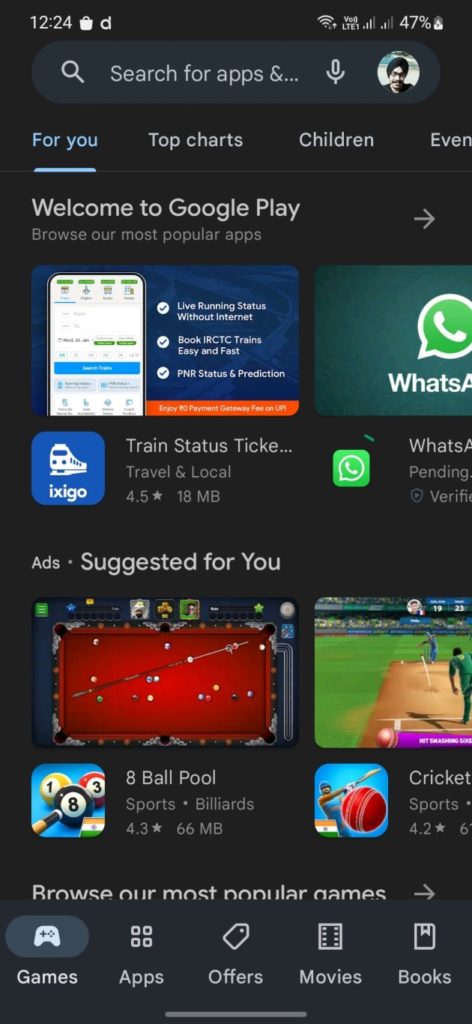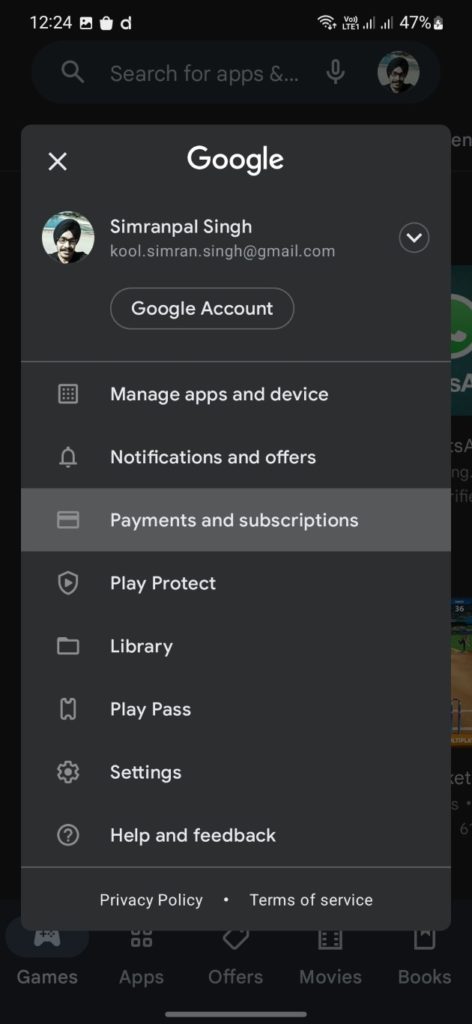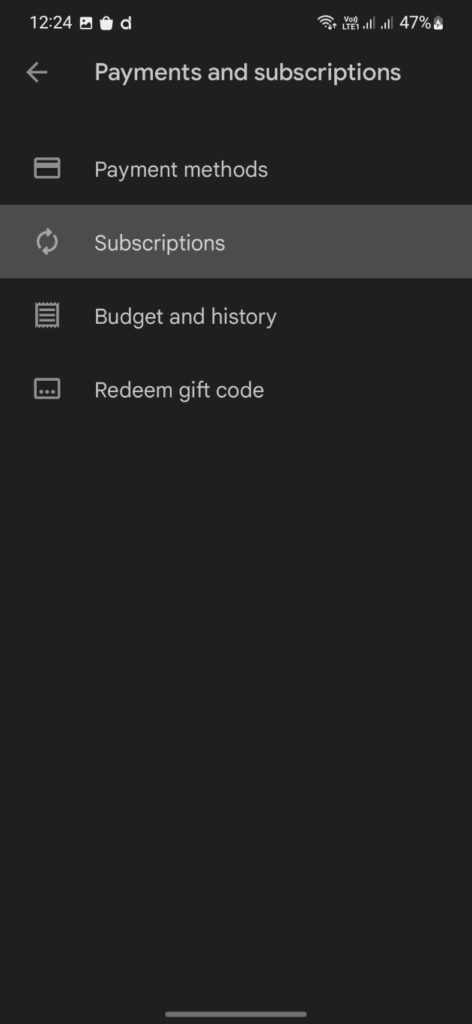Paramount Plus, the video-on-demand service by Paramount is a very popular streaming service. It is available on all of the modern-day content watching platforms such as Android, iOS, Roku, and different TV services. The company has significantly expanded its content to tackle the ongoing competition. So, users from different platforms can enjoy the latest shows and movies on their devices. To make the Paramount Plus subscription more attractive, the company brings discount offers ocassionally. However, if you are someone who wants to cancel Paramount Plus subscription due to some reasons, you have come to the right place.

Must See: How to use Android apps on Chromebook
We are going to provide you with ways to cancel the Paramount Plus subscription on your device. As we all know each device has a different way of activating and deactivating services and we have covered them all for you. Just follow the guide for your device from the guide below.
Ways to Cancel Paramount Plus Subscription
Due to the immense popularity of Paramount Plus, it is easily available across every OS environment such as Android, iOS, WebOS, Amazon Fire TV, Roku, Apple TV, etc. There is an easy way to remove the Paramount Plus Subscription on each of the above-mentioned environments. Even though you can check out guide to unlink Paramount+ on Chromecast.
Steps cancel Paramount Plus subscription on Android
Android devices are the most preferred platform for media consumption these days and companies have made dedicated plans for these devices. To cancel your Paramount Plus subscription on your Android device, follow the steps below:
- Open Google Play Store on your Android device.
- Click on your account icon in the top right corner.
Step 1 Step 2 Step 3 - Select the Payment and Subscriptions option.
- Go to Subscriptions.
- Select Paramount+.
- Click on Cancel Subscription and follow the on-screen instruction to cancel the subscription.
Steps to cancel Paramount Plus subscription on iOS
If you are an Apple user, you can follow the steps below to cancel the Paramount Plus subscription:
- Open Settings on your iOS device.
- Tap on your name and select Subscriptions.
- Go to the Active section and click on Paramount+.
- Click on Cancel Subscription and tap on Confirm.
Steps to turn off Paramount Plus subscription on Web
If you have subscribed to Paramount Plus on smart TV or browser, you can cancel it using a browser. Follow the steps below to cancel:
- Open Paramount Plus on your browser and log in to your account.
- Place the cursor on your name in the top right corner to open the dropdown menu and select Account.
- Go to the Subscription & Billing section and click on Cancel Subscription to cancel the Paramount Plus subscription.
- Click on Yes to confirm and it is done.
Steps to unlink Paramount Plus subscription on Amazon Fire TV
You can cancel on Amazon Fire TV, you have to use a browser. Follow the steps below for the entire process:
- Open Amazon on your browser and log in to your account.
- Place your cursor on your name to open the dropdown menu.
- Select Memberships & Subscriptions to open the list of subscriptions.
- Click on Manage Subscriptions next to Paramount+.
- Click on the link under Manage Your Prime Video Channels.
- In the Prime Video Channels section, click Paramount+.
- Click on Cancel Channel and confirm it.
Steps to remove Paramount Plus subscription on Roku
Roku is another famous content consumption platform with almost every streaming service. You can cancel Paramount Plus subscription follow the steps below:
- Go to the Homescreen.
- Select the Paramount Plus channel icon and press the Star button.
- Click on Manage Subscriptions.
- Select Cancel Subscription and confirm to cancel.
Steps to cancel Paramount Plus on an Apple TV
If you are one of the Apple TV users, you can follow the steps below to remove the Paramount Plus subscription:
- Open the Settings app.
- Click on Users & Accounts and select your account.
- Click on Subscriptions.
- In the Active section, select Paramount+.
- Click on Cancel Subscription and then confirm it to cancel the subscription.
So, now you know how to cancel the Paramount Plus subscription on various platforms. Just follow the steps for your device and you can cancel the subscription. Hope this guide helped you in cancelling your Paramount Plus subscription.