Crunchyroll is an American company that focuses on the production and streaming of anime, manga, and drama. Crunchyroll delivers content to nearly 100 million users worldwide. It is a subsidiary of Otter Media, which happens to be a subsidiary of the greater AT&T’s WarnerMedia. Earlier Crunchyroll had built-in casting support for an external device. But now the service has ended the feature for a reason not disclosed. So in this guide, we’ll see how to Cast Crunchyroll to Chromecast-enabled TV.

Must See: Google now has a large menu of Chromecast Apps
As said earlier, the service supported casting within the app or web. But that door is now long shut. And the next best option we have is to Cast the entire smartphone/PC to a Chromecast-enabled TV. But before we proceed, make sure you’ve met the following.
Pre-requisites
- The Chromecast-enabled TV and smartphone/PC should be on the same Wi-Fi network.
- Chrome is necessary if you’re using a PC/Laptop. So make sure you’ve installed the latest version for better reception.
- iOS requires a third-party app to Cast to a Chromecast device. Ensure you have an internet connection for the initial setup.
Cast Crunchyroll to Chromecast-enabled TV.
One can Cast Crunchyroll to a Chromecast device from Android, iOS, or a PC. So follow the one that best suits your device.
Cast from Android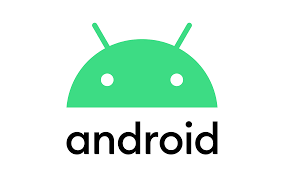
Casting from an Android is simple and straightforward.
- Scroll down from the top of the device’s screen to open the Notification Panel.
- Look for the icon that goes by the names like Wireless Projection, Cast, SmartShare, Smart View, etc.
- Click on it and wait until the device scans for nearby devices.
- Click on the name of your Chromecast-enabled TV to start casting your device to it.
- If everything goes well, your device will appear on the TV. You can now open the Crunchyroll app on your device to watch it on the TV.
You could also do it from the Settings app. Refer to your device’s guide as the method varies from brand to brand and model to model.
Cast from iPhone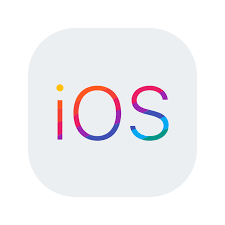
One cannot Cast an Apple device to a non-Apple device. So we have to use a third-party app to get the job done. You’re welcome to try any app of your choice, or you could refer to one of our dedicated articles. We’ll use the Replica app as an example.
- Install Replica from the Apple App Store.
- Connect your device to your TV with Chromecast.
- Start the Mirroring to duplicate your screen.
- You can now open Crunchyroll from your iPhone to mirror it to the TV.
Nothing matches native apps, so keep in mind that these apps will have compatibility or similar issues.
Cast from PC/Laptop
Casting from a PC/Laptop can be done with the help of Google Chrome browser.
- Open Google Chrome on your PC/Laptop.
- Open Crunchyroll on the browser. Click on the menu icon (3 dots) at the top-right corner of the browser.
- Click on Cast and let the browser scan for nearby devices.
- Select the TV with Chromecast to which you wish to Cast.
- We recommend that you select Cast the tab from the Sources menu in the browser. This option will be the default one in the latest version of Chrome.
- The Crunchyroll tab will now appear on the Chromecast.
- You can stop casting by clicking on Stop Casting from the Cast menu at the right end of the address bar.
Also Read: Chrome Delays Removal of Third-party Cookies to 2023
There is no idea as to why Crunchyroll decided to remove the Cast feature. Maybe they might’ve realized that why waste time to develop a feature that can be easily be achieved by other means. We hope you found this guide helpful. Reach us through the comments if you require further assistance.

Cast from tab? Have you ever even tried this? It delays the sound so that the video doesn’t correspond to it. It is a HUGE issue! The only way to cast is if the website has the little “cast” button programmed into it. Casting the tab is TERRIBLE advice! Google NEEDS to fix