Vudu has come a long way since its inception. Initially started as a digital media player known as the Vudu Box, the brand quickly retreated from the hardware industry. Since 2010, Vudu has remained a renting/buying/streaming service for visual media. This guide will show you how to cast the Vudu streaming service to a Chromecast device.

Must See: Google announces Gmail Offline service
Casting Vudu to a Chromecast device is straightforward. We can use the built-in cast feature of the mobile app or a Chromium-based desktop browser. But first, make sure you meet the following.
Pre-requisites
- Connect the Chromecast device and the host device to the same Wi-Fi network.
- Install the latest Vudu app on your Android or iOS device. If you’re using a PC/Mac, install a Chromium-based browser like Google Chrome or Microsoft Edge.
Cast Vudu streaming service to a Chromecast device
Casting the service follows the same steps on both Android and iOS devices. The developers behind these mobile apps have baked in a built-in casting button to enjoy your favorite movies on the big screen. So follow these steps to cast a movie/program from the Vudu streaming app on your Android/iOS device.
Cast Vudu from Android/iOS device

- Open the Vudu app on your smartphone and play the media you wish to watch on your TV.
- Click on the Cast icon at the top-right corner.
- The app will now scan for TVs on the same Wi-Fi network.
- Choose the preferred TV once it appears in the list.
The pairing process will take a while, so be patient. If everything goes as expected, the media should appear on your Chromecast-enabled device. You can use your phone as a remote to control the playback. However, your viewing experience might be interrupted by messages and calls. So make sure to turn on DND before you start the show.
Read More: How to cast to Samsung TV without Chromecast
Cast Vudu from a PC
Casting Vudu from a PC works like a charm with the help of any Chromium-based browser. Google Chrome, Microsoft Edge, and Brave are some popular Chromium-based browsers, and for the sake of this guide, we’ll be using Google Chrome.
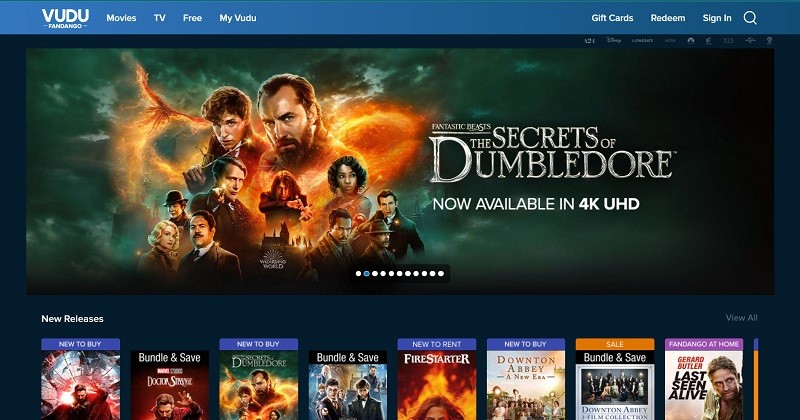
- Open Google Chrome on your PC/Laptop and visit Vudu Home.
- Sign in to your account by clicking on the button at the top-right corner.
- Click on the Menu icon (3 dots) at the top right corner of the browser.
- Click on Cast from the newly opened menu.
- Select your TV once it appears on the list.
- You can set the source to Tab, Window, or Desktop based on your requirements. Setting source to Tab should be enough if you’re streaming from within the browser. However, if you’re using the Windows app from Vudu, you should set the source to Desktop.
- You can now play your favorite media on Vudu and enjoy it on your Chromecast device.
Also Read: How To Expand Storage on Chromecast with Google TV
We hope we’ve covered every possibility. Do let us know in the comments if we’ve missed out on something.
