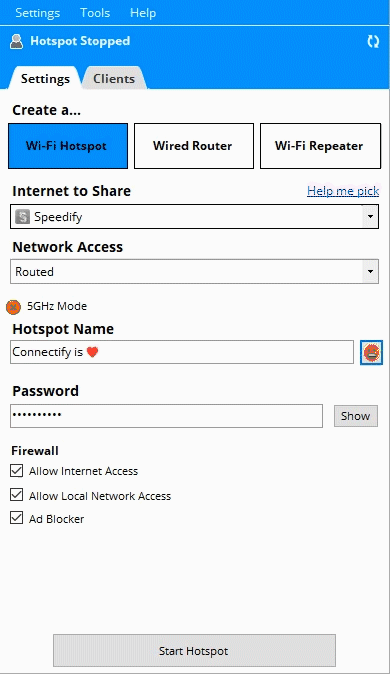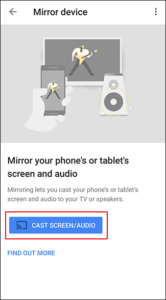Google’s Chromecast has seen three generations of upgrades by now but the most common question is, What if one doesn’t have a stable internet connection or a WiFi to cast the contents? Well, it turns out Google has updated its firmware to support this feature, even if users are in a blackspot area of the internet.
Must See: Next-Generation Google Chromecast Ultra might receive a remote
The below methods will be applicable for both laptop/PC and a Smartphone. We suggest you follow any of the methods to get Chromecast working without a WiFi network.
Methods to use Chromecast without WiFi
Use Guest Mode
In the latest Chromecast software version, there is a new ‘Guest mode’ which when launched, enables guest users in the same room to Cast Photos and Videos from their mobile device to the screen of the host’s Television, without actually being connected to the host’s WiFi network. Chromecast Guest Mode allows a sender device (mobile phone or a tablet) to cast to it when that sender device is nearby, without requiring it to be connected to the same WiFi network as the receiver device i.e. the Chromecast. Now, how to setup Chromecast without WiFi for using the ‘Guest mode’. Here’re the steps to follow:
Pre-requisites:
- Make sure that your Chromecast is updated to the latest version of its firmware as Chromecast without wifi or Internet will only work with the most recent software.
- As a ‘Host’, set up the ‘Guest mode’ and turn it ‘ON’ on your Chromecast device by following the steps below so that your guests can use their device without connecting to your home WiFi network:
Steps to connect using guest mode:
- Connect your mobile device to the same WiFi network as your Chromecast.
- Open the Google Home app.
- In the upper right corner of the home screen tap Account> ‘Devices’ > scroll down to see your available Chromecast device.
- In the top right corner of the Chromecast device on which you’d like to set up the guest mode, tap the menu button > tap Guest Mode.
- Turn on Guest mode. Now your Guest can cast their Photos and videos to the screen.
Use Travel Router
Portable routers are free to find in the market and you can grab one of those if you have an iPhone, a Mac, or a windows laptop without proper WiFi to connect your Chromecast with. Follow the steps below.
Pre-requisites:
- Portable router. If you need to get one, you can buy it from here.
- You will need a working Laptop.
- Chromecast device connected to a screen.
Steps
- First plug-in the router to a power socket to turn it ON. Then connect it to a PC or a Laptop and type http://192.168.1.253. This will open the router’s admin settings. Now Assign a network name(SSID) and a password.
- Next, connect your Chromecast to the travel router through the app on your Android or iOS device. This is just to register the Router with the Chromecast.
- Once this is done, the next time u ever visit a blackspot area or stay at a private hotel, you can use this router to connect it to your Chromecast easily. The router will create a hotspot and your Chromecast will connect to it even if no Internet is available.
- Open the device WiFi settings on which you are going to cast and enter the credentials of the router you set before.
- Sometimes the router will not get detected by the device and hence we need to add the router manually by entering the Name and password in the device’s WiFi settings.
- After this, you can select the TV to cast your media using the Chromecast app. You can now stream the content even without an Internet connection.
Use Connectify App
If you are in a hurry and cannot purchase a travel router for your Mac or a Windows laptop, then you can use apps like Connectify to connect the Chromecast. This is a paid app but a free version is also available that can connect the device to the casting screen.
Steps
- Download the software for the respective OS versions of the laptop.
- Open the software and set up the Hotspot name and password. Make sure WiFi-Hotspot is selected.
- Connect the device you want to cast to the network. If the network doesn’t appear, manually enter the details. Once it’s connected, you can stream the contents from your laptop to the screen it’s connected with. This method works well with Android and Apple TV services as well.
Related: How to create notes and lists using Google Home?
Use Ethernet Cable
If for some reason WiFi is not working, then you can connect to Chromecast without WiFi access by using an Ethernet cable. When wifi is not available, you can connect the Chromecast directly to an Ethernet port of your router via an Ethernet adaptor for Chromecast. This wired connection will create a faster and more reliable link for the Chromecast device.
Steps Setup Chromecast without wifi via Ethernet cable:
Pre-requisites:
- An Ethernet adapter with an Ethernet cable.
- A USB cable.
- A Chromecast is connected to a screen.
- A Router and a Power socket are to connect the adapter.
Steps
- To set up Chromecast without WiFi via an Ethernet cable, you have to connect the included USB cable from the Ethernet adapter to the Chromecast.
- Now run an Ethernet cable from the Ethernet adapter to your router.
- The adapter itself will need to be plugged into a power socket as well.
- Once all these are done, the Chromecast device will automatically be set up to use an Ethernet connection instead of a wifi network. If you can’t find an ethernet adapter, you can click here for one.
Use Google Home App to Connect without the Internet(Android Screen Mirroring)
Pre-requisites:
- A Google Chromecast updated to the latest firmware.
- An Android phone with the Google Home app installed
- A Screen on which you are going to cast.
Related: How to fix frequent WiFi interruptions on Google Chromecast
Steps
- Connect the Chromecast to a TV or a Windows Laptop
- On your primary device, Open the Google Home app.
- Click on the cast button(three lines together on the top left)
- The device will search for Chromecast. Find the screen you want to cast and select it.
- On the screen, a 4-digit pin will appear now. Enter the Pin in the app to connect to the screen. Your screen should mirror the contents of your phone.
This method sadly is not applicable to iPhone or Mac users but they can follow one of the other methods explained above.
We hope one of the above methods works for you. Be sure to drop a comment down below and mention your casting experience.