In this guide, we have discussed how to watch ESPN on Apple TV. ESPN is a sports entertainment broadcasting company founded in 1979. The brand name is the abbreviation for Entertainment and Sports Programming Network. On ESPN you get 24-hour coverage of live sports events, sports news, match analysis, latest scores, and sports highlights. The ESPN app is available on various prominent platforms.
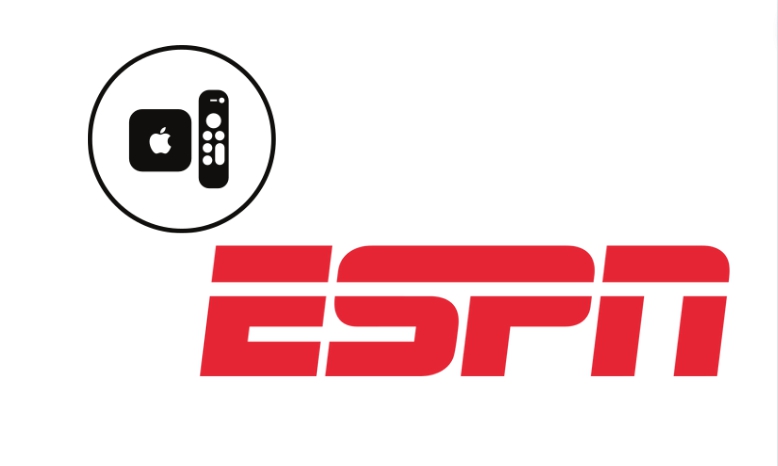
To watch content from ESPN you must have an ESPN+ subscription or any plan from your TV service provider that includes the ESPN channel. To watch ESPN on Apple TV, you have to download the app from the App Store.
How to Watch ESPN on Apple TV?
Here are the system requirements before implementing the steps to stream ESPN on Apple TV. Your Apple TV must run on tvOS 14.0 or later. If you have not updated to the latest tvOS, then do it first. You can alternatively play ESPN content on your iPhone or iPad and screencast the same to your Apple TV via AirPlay.
Related | How to reset Google Chromecast
Download ESPN App on Apple TV
- Make sure your WiFi network is enabled.
- Connect the Apple TV to the WiFi network.
- Launch the Apple App Store.
- Using the search field, look for the ESPN app.
- Once you see the ESPN app in the search results, click on the button Get to download the app to the Apple TV.
Activate ESPN on Apple TV
- After installing the ESPN app, launch it on Apple TV.
2. Go to Settings > click on Choose TV Provider Settings.
3. Otherwise, Go to Settings > click on Log in with your ESPN Account.
4. If you follow Step-2, select your TV Provider name > click Next.
5. Enter your login credentials to access the TV Provider’s services.
6. This will allow you access to your channels and if you have ESPN included with your TV subscription, you can start watching content on it.
7. If you followed Step-3, you will see an ESPN activation code on the TV screen.
8. Use that code on the activation page of ESPN. You can access it from your phone or PC browser.
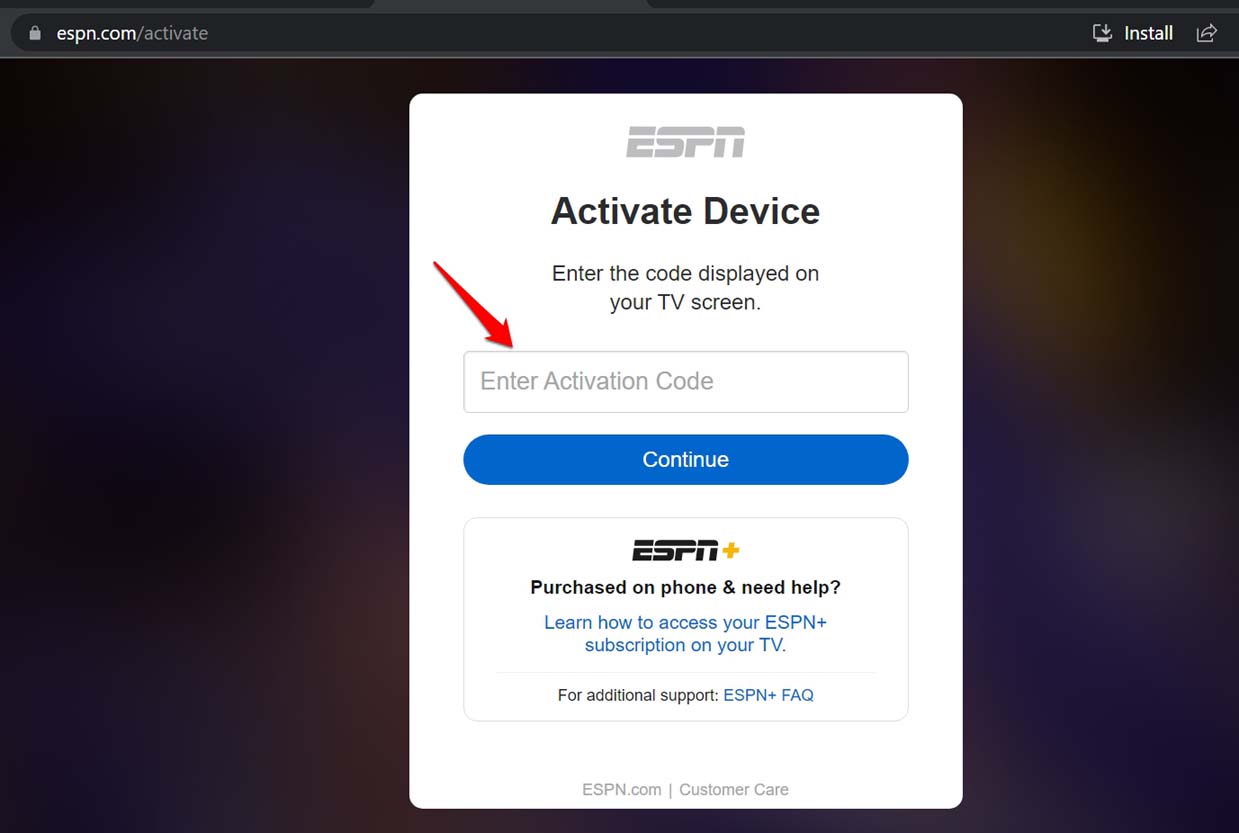
9. Once you enter the activation code, Log in to your ESPN+ account and stream your content.
However, If you don’t want to buy a separate subscription only for ESPN. Then here I want to tell you that ESPN is also available on Sling TV, Fubo, Hulu+ Live TV, Direct TV stream Vidgo, and YouTube TV streaming services. So if you have any of the above-listed services subscription then you don’t need to buy a separate subscription.
How to Use AirPlay to Cast ESPN Content from iPhone on Apple TV?
To cast ESPN content from iPhone or iPad to Apple TV you need to run iOS 15/iPadOS 15 or higher on your respective mobile devices. Make sure that you already have an account on ESPN.
- Set up the WiFi Network and connect your Apple TV as well as the iPhone/iPad to the same network.
- Download the ESPN app from App Store on iPhone/iPad.
- Launch the ESPN app, sign in to your account, and play any content.
- Open the Control Center on iPhone/iPad and tap on the AirPlay icon.
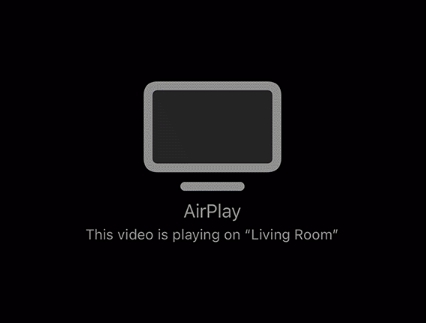
- With Apple TV connected to the same network as iPhone/iPad, it should appear on the nearby devices available for casting. Select the Apple TV model name.
- Now, with the screencast successful, the content from ESPN running originally on the iPhone/iPad will start streaming on Apple TV. Enjoy.
How to Watch ESPN on Apple TV Without Cable?
You may also use other streaming apps that offer ESPN’s live and on-demand content. Some of these apps are YouTube TV, SlingTV, DirecTV Stream, and Hulu. You can find these apps on Apple App Store. These apps have their respective subscription fees structure from which you can select as per your need.
Related | How to Play Apple Music on Chromecast TV
Is it Possible to Watch ESPN for Free on Apple TV?
ESPN doesn’t offer any free subscription or free trial period. You must purchase a subscription solely from ESPN or have a cable TV subscription that offers ESPN in the plan. So, there is no way to watch ESPN for free on Apple TV.
These are the various methods that you can follow to watch ESPN on Apple TV. So, get the app now from App Store or check your cable TV subscription. I hope you enjoy streaming your favorite sports content.
