HBO Max has gained subscribers at a stunning speed and with the rise in popularity, the app is becoming available on most TVs. The app brings a lot of content to your device, as Warner Bros owns a lot of content and has also partnered with many other channels. The amount of content on HBO Max can never run out of content and the user will always have something new to watch.
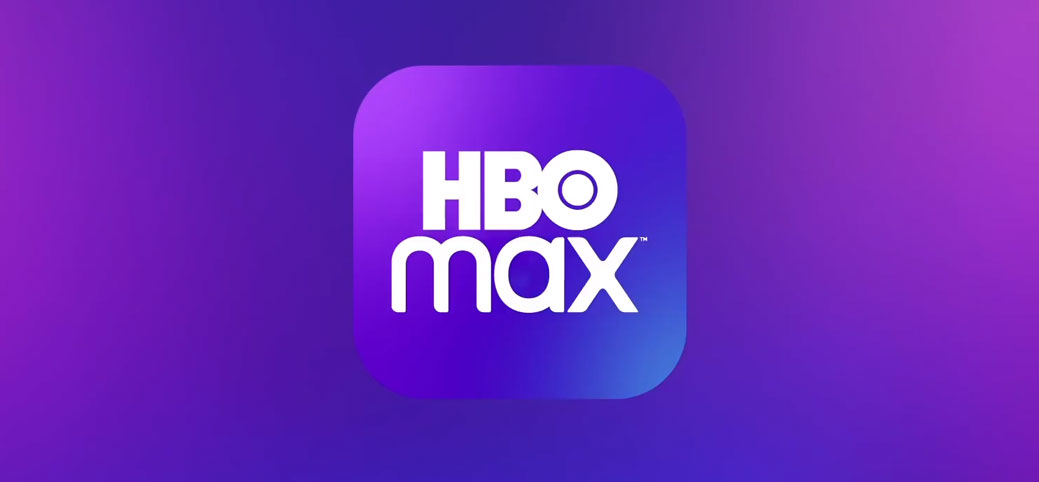
In this article, we are going to show how you can watch HBO Max on LG TV. The app has been made available on the latest models of LG TV and you can directly install the app. If it is not available on your model, don’t worry you can try other methods we mentioned below. But, first, let us start with the easiest method.
Installing HBO Max on LG TV
Installing HBO Max on LG TV is a simple method, just follow the steps below.
- Connect your LG TV to the internet.
- Press the Home button on the remote and select LG Content Store.
- Click on the search icon and search for HBO Max.
- From the search results, select the HBO Max and install it.
The next step is activating the app on your TV, follow the steps below to activate HBO Max on your LG TV.
- Open the app on TV and click on the Sign Up Now or Sign In button.
- Open HBO Sign In page on your smartphone or PC.
- Enter the login credentials.
- Enter the activation code present on the display of your TV.
And, you are done with the activation. Now, you can use HBO Max on your LG TV just like other apps and enjoy the unending list of content. If this method doesn’t work for you, you can try other methods provided below.
Also Read: How to use GIFs on Gboard
How to watch HBO Max on LG TV using Android
You can always use your Android device to watch HBO Max on your LG TV. Just follow the steps below to watch HBO Max on LG TV.
- Connect your LG TV to your wifi network
- Press the Home button on your LG TV.
- Select the Screen ShareScreen Share option.
- Connect your smartphone to the internet.
- Locate the cast option on your Android device and turn it on.
- The list of the available devices will come up on the display, select your LG TV.
- Your LG TV will ask permission to allow the device to be cast on the TV.
- Press OK and now, your Android device will be cast on the LG TV screen. Open the HBO Max app on Android and enjoy it on your LG TV.
How to watch HBO Max on LG TV using an iOS device
Using an iOS device to watch HBO Max on LG TV is easier than other methods as it takes only a few steps. Follow the steps below to watch HBO Max on LG TV.
- Connect your LG TV and iOS device to the same wifi network.
- Install the HBO Max app on your iOS device from the AppStore.
- Login using your credentials and start watching any content you like.
- Now, on the media player, select the Airplay option.
- Select your LG TV from the list of available devices and it’s done.
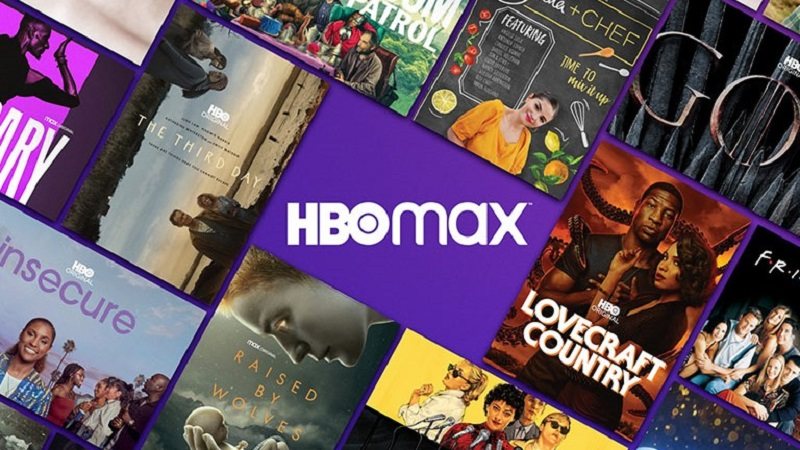
How to Watch HBO Max on LG TV Using AirPlay 2
First, make sure that your LG TV supports AirPlay 2, and then follow the steps below if it does.
- Connect the LG TV and the Apple device to the same wifi network.
- Select the Airplay option from your Apple device.
- If you are using a Mac, the option will be present on the top menu bar.
- IF you are using an iOS device, open the HBO Max app and play the content you want. And, then from the media player select the Airplay option.
- Now, a list of the available devices would be displayed on your Apple device, and select your LG TV.
- Your LG TV screen will display the Apple device screen. If you are using Mac, open the browser and log in to HBO max and watch it on the LG TV.
How to Watch HBO Max on LG TV Using Windows PC
LG TV also gives you the ability to use your Windows PC to cast anything on the TV. Follow the steps below to use Windows PC to watch HBO Max on LG TV.
- Connect your PC and LG TV to the same wifi network.
- Open your LG TV and press Home and go to the More option.
- Select Device connector and click on the PC option.
- Select the Screen Share option from the drop-down menu.
- Now click on the Miracast option on the left panel and press the start button. Note down that the PIN appeared on the screen.
- On your PC click on the Notification icon and click on the Connect button.
- Select your LG TV from the list of available devices. Enter the PIN that appeared on the LG TV screen.
- Now open HBO Max using the browser on your PC and watch it on your LG TV screen.
How to Watch HBO Max on LG TV using YouTube TV
YouTube TV is a very famous name in the US, the live TV streaming service also provides the access to HBO Max by paying a little extra. Follow the steps below.
- Open HBO Max on your PC or Smartphone.
- Now sign up through a TV or mobile service provider.
- Select YouTube TV from the drop-down menu. Now, follow the on-screen instruction to complete the process.
- Now, open your LG TV and go to LG Content Store.
- Download the YouTube TV app.
- Sign in using the same YouTube account you used for HBO Max.
Also Read:How to Cast Yahoo Sports to TV using Chromecast
And now, you can enjoy HBO Max on your LG TV using the YouTube TV app. YouTube TV will also provide you with content from its partnered services, so, now the list of things to watch just increased for you.
These were all the methods you can use to watch HBO Max on your LG TV. Hope this guide helps you and you are able to watch HBO Max on your LG TV.
