Google Chromecast is a useful casting device, but sometimes due to malfunction or some other issues, we need to reset Chromecast. We have prepared a guide to easily reset different generation Chromecasts. While troubleshooting Chromecast, reset is the nuclear option to fix some of the normal bugs.

There are different ways to reset different generation Chromecasts. The user can reset the device either from the Google Home app or from the Chromecast device itself. However, we suggest you back up any data if present on the Chromecast and even plug out any Chromecast Hub if attached to the device.
Reset Chromecast – All Generations
Chromecast with Google TV
Chromecast with Google TV is already available in the US, Europe, and other regions. Google will soon make it available in India and some other Asian countries.

Methods 1: Using Voice Remote
- Turn on the Chromecast with Google TV and select your Profile > Settings on your TV screen.
- Then head over to the System > About > Factory reset.
- It will take a few minutes to reset.
- That’s it!
Method 2: From Chromecast itself
- Plug the Chromecast into the HDMI port of your TV.
- Now, press and hold the button present on the Chromecast until the yellow light turns solid white.
- Release the button once the light turns solid white.
- Now, the device will reset.
Method 3: From Home App
- Update and Open the Google Home App.
- Now locate your device Tile from the device list, and tap it.
- Then, tap on Settings > More (Three Dots) > Factory Reset > Factory Reset.
- It will take some time before resetting.
Surprisingly, Google is working to launch an affordable Chromecast HD with Google TV this year. The device recently appeared on the FCC hinting at some specifications and features.
Related | How to turn off TV using Chromecast without Remote
Chromecast 3rd Generation
Launched in 2018, the device features 1080p streaming capability. The dimensions measures 51.81 mm × 51.81 mm × 13.8 mm (2.04 in × 2.04 in × 0.54 in) with a 40g weight. However, there were only minimal changes between the 2nd and 3rd Generation Chromecasts. In case you want to reset the Chromecast 3rd generation, then follow the steps below.
There are two different steps that you can follow:
Method 1: Using Home App
Resetting via the Home App is the easiest way if you’re connected to the same network where the device is set up.
- Open Google Home App.
- Navigate to the Chromecast 3rd Generation device and ‘Tap’ on the tile.
- Tap the Settings icon and then open More (Three Horizontal Dots).
- Now, Tap on the Factory Reset button to erase anything and make it the same as a brand-new device.
Method 2: Using the Reset Button Present on Chromecast
- Turn on the device and then hold the reset button for a few seconds until the white light turns on.

- After releasing the button, it will take a few seconds to reboot.
- You can successfully erase Chromecast settings and data. It is now at the factory conditions.
Chromecast 2nd generation, Chromecast Ultra
There’s a minimal change in the sequence to factory reset the newer Chromecasts. Follow the steps below carefully.
Note: Below mentioned few methods only work if you are connected to the same WiFi network as your Chromecasts.
Method 1: Using Google Home App
- Update and then Open the Google Home app.
- Now, tap the Chromecast device and select Settings from the top right corner.
- Tap More, and then tap Factory reset > Factory reset.
- Wait for a few seconds and that’s it!
Method 1: From Device Itself
- Turn on the Chromecast attached TV.
- Hold the Chromecast button for a few seconds. Meanwhile, the orange light will continuously blink.

- Hold until the white light turns on.
- Now, release the button to reboot the Chromecast.
- Enjoy!!
Chromecast 1st Generation
It is quite easy to reset Google Chromecast by following these two different methods.
Note: Before proceeding, connect to the same WiFi network.
Method 1: Using Google Home App
- Make sure you have updated Google Home App.
- Open Google Home App and Tap on Chromecast devices.
- Tap Settings at the top right corner.
- Now, Tap More or the three-dot icon > Factory reset > Factory reset.
- That’s it
Method 2: From the Chromecast itself
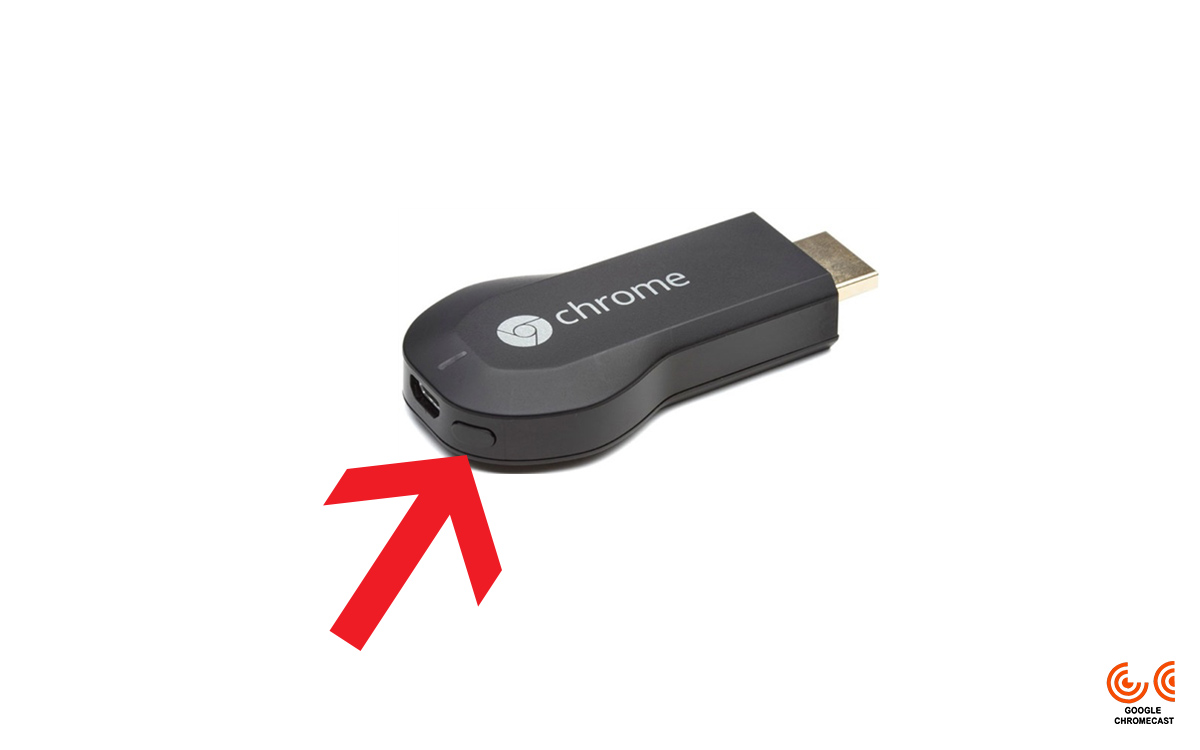
- Turn on the TV where Chromecast is connected.
- Now, hold the button present on the rear side for a few seconds until a solid LED light starts flashing.
- The TV will go blank and Chromecast will reboot
- Enjoy!
Related: How to fix frequent WiFi interruptions on Google Chromecast
You have successfully reset Chromecast 1st, 2nd, Ultra, and 3rd generation and Chromecast with Google TV. There might be some issues if you reset via the Google Home app, but make sure you read all the steps carefully. If you get any problems, then do let us know via the comments below.

Hi!
We have a 2nd generation Chromecast that does not work. It is not registered by TV HDMI or visible on wifi network or in Google Home. And it does not respond to resets, either by reset button or turning of power.
Any more options or tips?
I cannot reset my chromecast 2 either. I press and hold the reset button forminutes and the light is still blue.
I have a third generation chrome cast. I follows your steps for factory reset in the device itself but the led light dose not even tun on.
I also tried from the google home app but the app thinks the device is not on the same network (not possible)
Could I have a dead device?
what’s the easy way to reset google streaming tv? is there any guide
yes, we do have a guide toreset google tv streamer here.