Amazon Firestick is a very popular streaming stick among the masses all around the globe. To get new features and don’t want to see any compatibility issues in some apps installed on your Firestick, then update your Amazon Fire TV Stick regularly. If you have any doubts in the process of updating your Firestick, then follow the steps given below in this article.

Why you should update your Fire TV Stick?
Updating your Amazon Fire TV Stick to the latest version will benefit you in many ways. It will Enhance the performance of your Amazon Fire TV Stick, the update also improves the security and privacy of your Firestick. The update also comes with various new features and some bug fixes.
So updating your firestick is a must when available.
Related | How to cast PlayStation games to Chromecast with Google TV using PS Remote Play App
Steps Update Firestick to the latest version
Amazon rolls out new firmware updates almost every month. Anyhow if you did not receive it automatically you can simply follow the steps below to update your Amazon Fire TV Stick to the latest FireOS version.
- Turn ON your Firestick and navigate to the settings gear-like icon, open it.
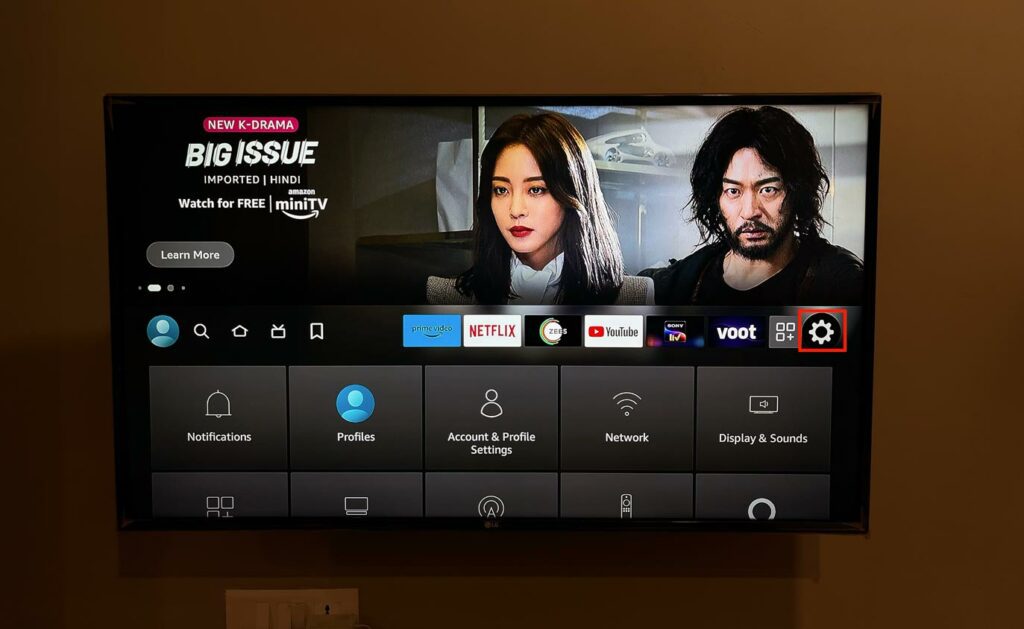
- Now you will see a grid of options, navigate to the My Fire TV option.
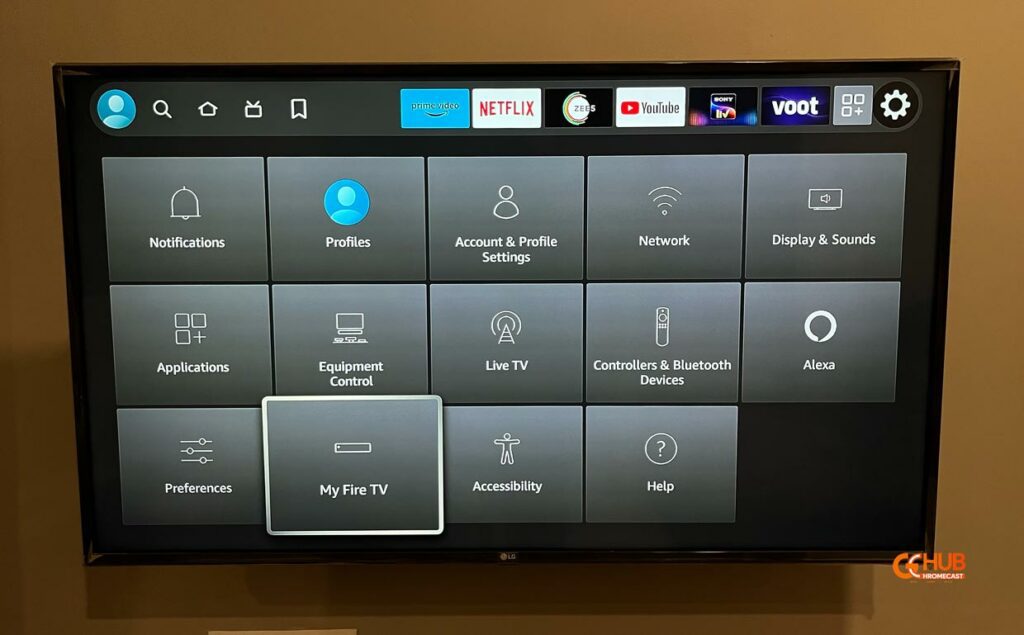
- After that, you see the list of options that includes About, developer options, reset, sleep, and more. You have to select the About option.
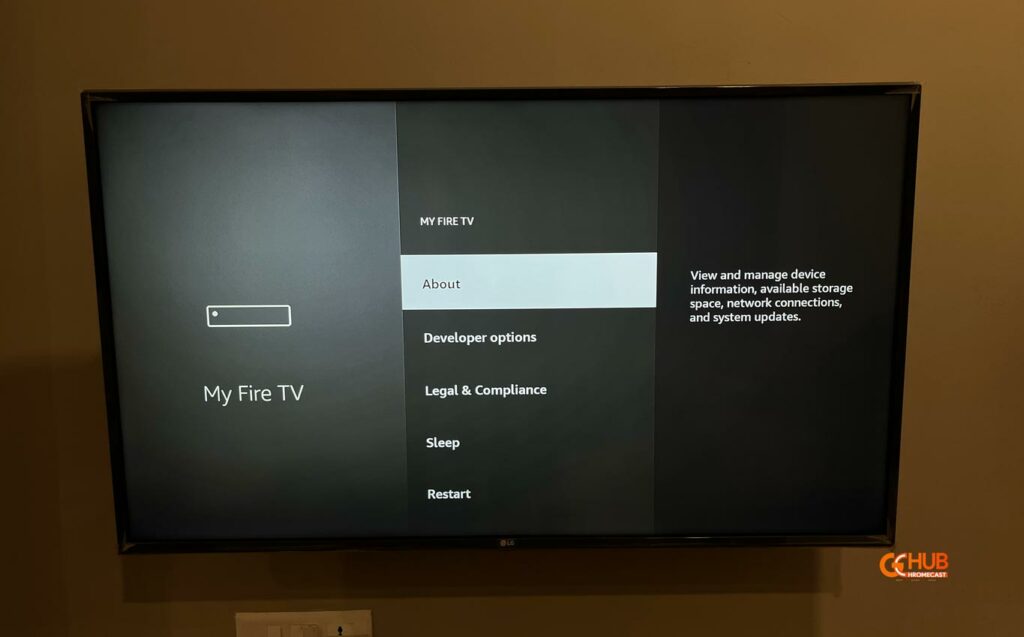
- Now select Check for Updates, after that, the system will check the update. If the update is available select install update.
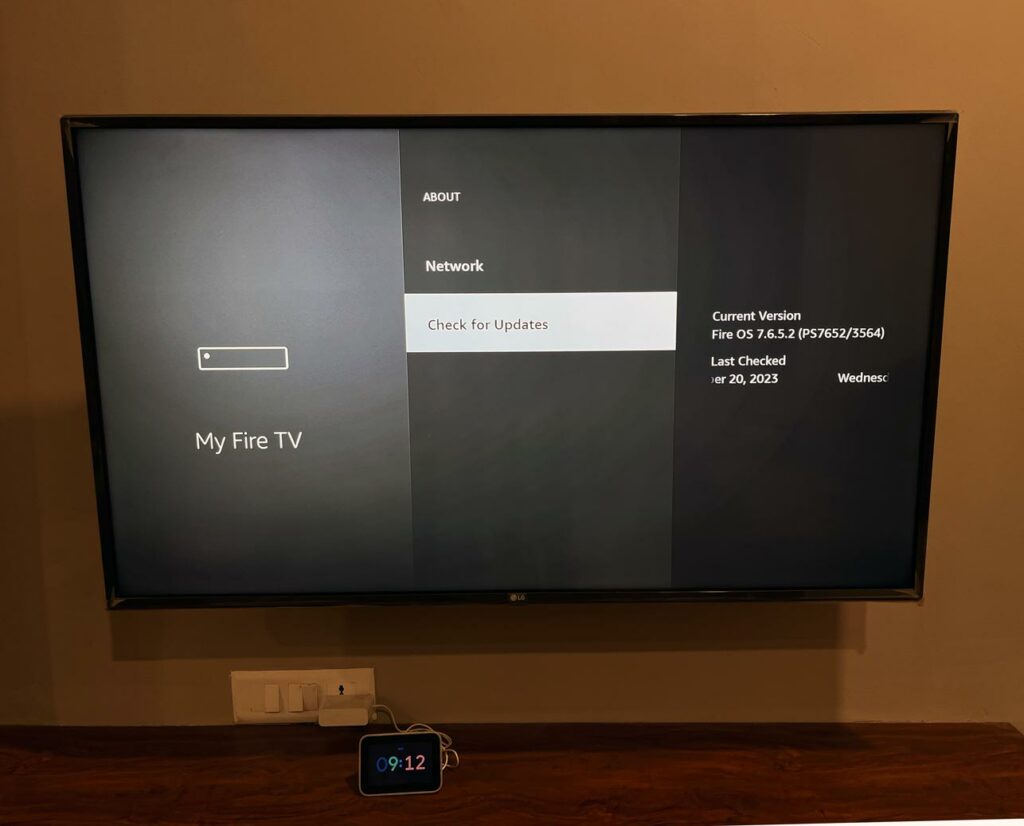
- That’s it Firestick will complete the update and reboot automatically.
Steps to check the FireOS version on Firestick
If you want to check the FireOS version of your Fire TV Stick. Then the steps are almost the same.
- Turn ON the Firestick and open the settings from the Home screen.
- Navigate to the My Fire TV option and open it.
- Now you will see the list of options from which you must select About.
- Navigate to check for an update and you will see the current FireOS version of your firestick.
Related | How to Cast to Firestick from Android Phone, PC, Laptop, and iOS devices
Hope you’re successful in updating your Amazon Fire TV Stick. If you still have any problem updating your Firestick by following the above steps, then do share with us via the comments below. You can also check out our articles on how to reset Firestick, Cast on Firestick, etc.
