Google Meet will soon allow the meeting host to mute all the participants all at once. This new feature is made for Education Fundamentals and Education Plus domains only. The search giant is making Google Meet more useful by adding features like Admin Settings for Custom Backgrounds, a dedicated page for ease of joining a meeting, and regular new security updates.
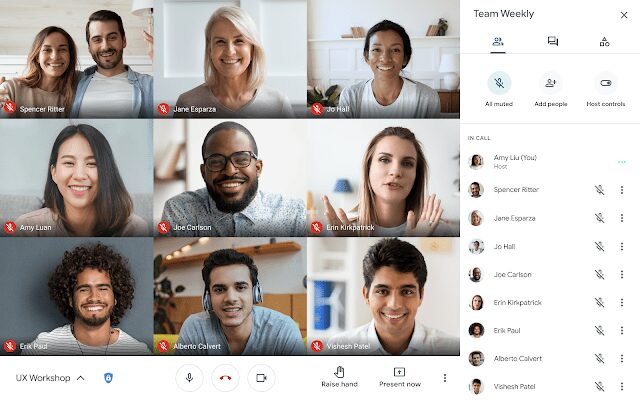
Must See: How to cast Google Meet [all methods]
The Google Workspace for Education hosts will have the access to mute all the participants. This will allow the prevention of any kind of disruptions or unwanted noises during the on-going meeting sessions. The feature will be available by default to the end-users. Other Google Workspaces like Business Standard, Business Plus, Enterprise Standard, G Suite Basic, et cetera, do not have this feature as of now.
However, the meeting hosts cannot unmute the participants once after muting them. If the participants want to use the mic, they can unmute it themselves. This feature will only be available to the meeting hosts who join from the desktop browser. It could launch on other platforms too.
According to the reports, Google Meet is to receive more updates. They are:-
- End meeting for all: The meeting hosts can end the meeting at once, including those who are in the ‘breakout’ groups. By this, they can prevent the participants from staying on call.
- Multiple hosts: In order to divide the workload, Google Meet will soon allow multiple hosts for a meeting. The hosts will share the same authority while in a meeting.
How to mute Google Meet participants during a meeting:-
- Mute all – – While in a video call, click on People on the top > Mute all. Note: Mute all is only available for Education accounts.
- Mute a participant – – On the top, click People. – -Click on Mute next to the participants’ name.
The new update is rolling out to users across the globe.

Please do it soon because we need a Co-host to help the work of the speaker who become a host and also can record the meeting