The search engine giant launched its first streaming device, i.e. Google Chromecast in 2013. Google’s affordable stick is available for everyone at a price of $35. Since then, Google Chromecast has been very popular among people who are using standard TVs for smart ones. Casting also makes daily life easy for users who want to showcase something to their family and friends.
Till now, Google has launched 6 streaming sticks – Chromecast, Chromecast 2, Chromecast 3, Chromecast Ultra, and Chromecast with Google TV that can stream up to 4K quality videos. Chromecast with Google TV comes with remote control. Google Chromecast can be used on a TV that has an HDMI port. Now talking about how we can cast on LG TVs. In this article, we have listed some best ways to cast your content on LG TVs.
Cast on LG TV Methods in Brief
There are several methods to cast on LG TV from different devices. Below are some methods to do so:
- Cast using Google Home App via Chromecast
- Cast using LG TV SmartShare Screen Share
- Cast from PC using Chrome Browser
- Cast on iPhone and iPad devices (Ways)
Cast (Mirror) your device on LG TV using Google Chromecast Home App
- Connect the power adaptor to Google Chromecast and after that, you have to plug in the Chromecast into the HDMI port of your LG TV. Nowadays, almost every TV is packed with an HDMI port.
- Connect the Chromecast to your WiFi network. Make sure your device is connected to the same WiFi network.
- Now, Download the latest Google Home App from the Play Store and iOS APP Store.
- Select your TV source to HDMI from settings, and then Open the Google Home App on your respective device, it will automatically start searching for the Chromecast device nearby. When the Chromecast device is found, click continue.
- Now you will see a code on your TV and Device, and if both the codes match then click on “That’s my code” in the Chromecast App.
- After that, Google Chromecast is ready to cast. If you have a Chromecast-compatible app, then you have to tap on the cast button to view the content on TV.
- Enjoy!
Related: How to fix frequent WiFi interruptions on Google Chromecast
Cast (Mirror) your device on LG TV using SmartShare Screen Share
LG SmartShare screen share will cast your smartphone, tablet, and PC on the TV display. It uses WiFi Direct to wirelessly transmit 1080p quality content to the TV screen from your device (mobile, tablet, and PC). Using LG SmartShare screen share, you can cast your phone’s display and photos, and you can also watch movies with this.
Note: LG SmartShare Screen Share will only work on Android Devices and Windows PC. Unfortunately, Apple does not support this technology. So iPhone and iPad users will have to use the Google Chromecast method to cast listed above.
Just follow the steps below to cast(mirror)
- Make sure your LG TV and your device are on the same WiFi network.
- Now find the Screen Share app in your LG TV’s smart menu and open it.
- After opening it, you will see the Listening mode button, Click on it and turn it ON if it is in OFF state.

- Open your device settings.
- Android: Find the Screen sharing(cast or mirroring) in the settings of your device and tap on it to open. Now you will find a list of wireless devices, from which you have to select your LG TV. After that, you will see your Android device display is casting on your LG TV.
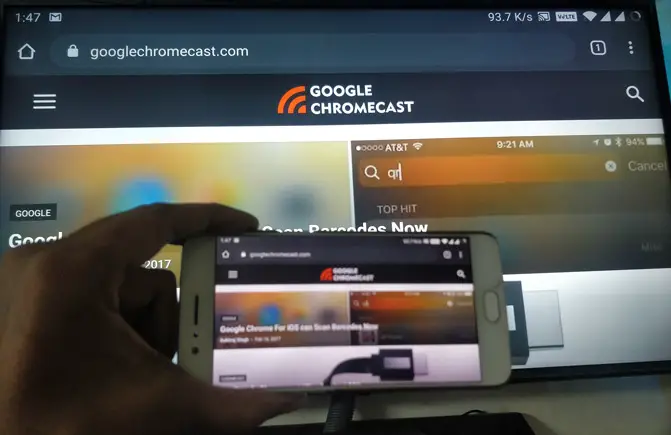
- Windows: In settings, go to the display section and search for “connect a wireless display” under multiple displays. After that, you will see the available displays. Now you have to click on it to cast your PC’s screen on your LG TV. However, Windows 7 and 8 users have to run the WiDi application to cast.
- Android: Find the Screen sharing(cast or mirroring) in the settings of your device and tap on it to open. Now you will find a list of wireless devices, from which you have to select your LG TV. After that, you will see your Android device display is casting on your LG TV.
- Enjoy!
Also Read: How to cast on Haier TV using Google Chromecast
Cast (Mirror) your PC screen to LG TV using Google Chromecast via Chrome Browser
- Download and open the Google Chrome browser on your PC/ Laptop.
- Now make sure both your TV and PC/Laptop are on the same WiFi network.
- In Google Chrome, at the top right side, click on the three-dot menu, and find the cast option in the list.
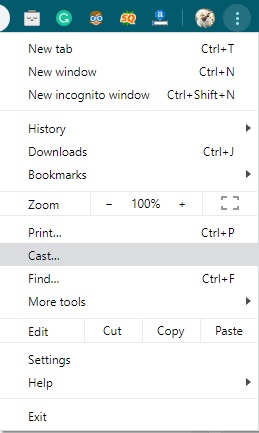
- After that, you will see the listed Chromecast-enabled device on which you can cast. But by default use “Cast Tab” which means in this type of casting, only the particular Chrome browser tab will be mirrored on your TV. There are three types of casting options, that can be accessed by clicking on the sources button.
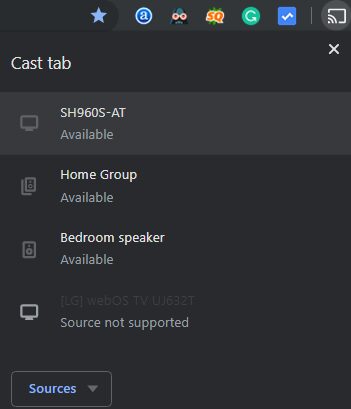
- Cast Tab: In this option, you can only cast a particular tab.
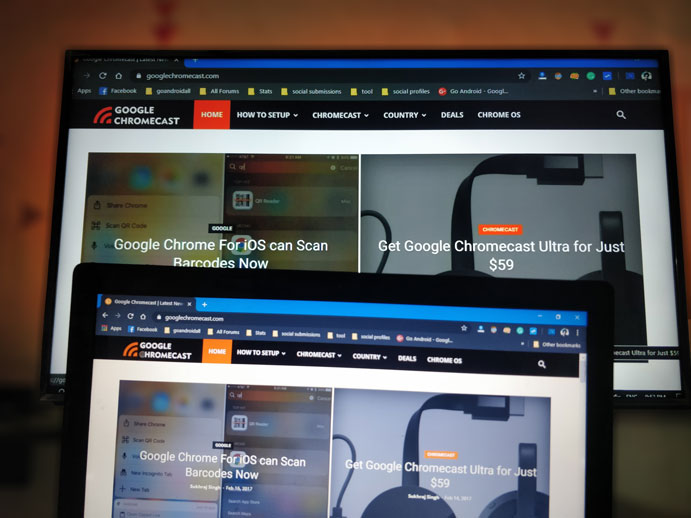
- Cast Desktop: In this, you can cast the entire display of your PC/Laptop. Now, you have to select the device on which you want to cast it. After that, you can enjoy watching what is running on your computer’s screen.
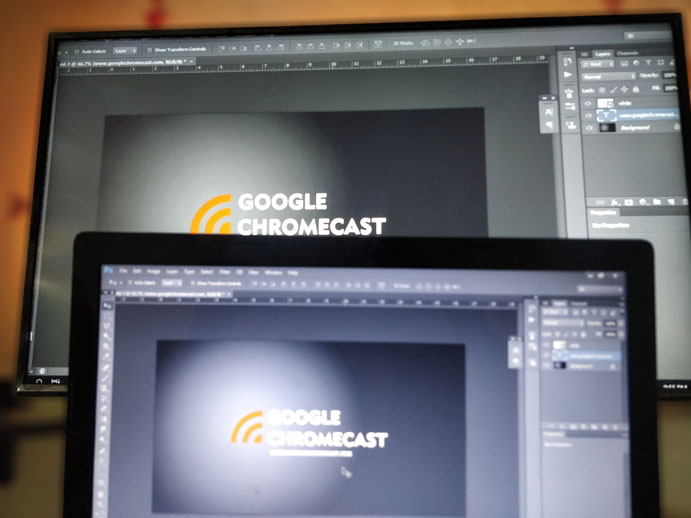
- Cast File: In cast file mode, you can stream video or audio files. After selecting this option, you have to select the file which you want to play on your TV screen. Now, you have to select the Chromecast device on which you want to play it. Now enjoy your content on the bigger screen.
- Cast Tab: In this option, you can only cast a particular tab.
- Enjoy!
Cast your iPhone, and iPad to LG TV
Casting from Apple devices including iPhone and iPad has become quite easy with the introduction of AirPlay 2 on LG TVs launched after 2018. You can directly cast from iPhone and iPad if you own any of these LG TV series – LG OLED (2018, 2019, 2020), LG SuperUHD SK 9, 8 series (2018), LG UHD UK 62 series or above, UK 7 series (2018), LG NanoCell NANO 9, 8 series (2020), LG UHD UN 8 series (2020), LG UHD UN 71 series or above (2020), LG NanoCell SM 9, 8 series (2019) and LG UHD UM 7, 6 series (2019).
Otherwise, you need to rely on third-party apps or devices to cast from the Apple devices to LG TVs. Below are some ways to stream content from iPhone to LG TV:
Cast using Chromecast or Apple TV
For Chromecast, the Apple user needs to download the Google Home app on the iPhone or iPad to cast the content on LG TV. You can check the procedure to cast an iPhone or iPad screen using Chromecast.
Cast via third-party apps
There are plenty of third-party streaming apps for iPhones that are available on the App Store. You can easily cast using some Video and TV Cast, Airbeam, Airmore, and Mirror for LG Smart TV Streamer Cast apps.
FAQs
Why can’t I cast to my LG Smart TV?
Make sure that your devices are connected to the same network. Otherwise, you can try to restart your devices if LG TV is unable to cast.
How do I cast to my LG TV?
There are multiple ways to cast on LG TV using different devices including iPhone, Android phones, Windows PC, or anything else. The users can cast via Chromecast, use LG TV Smart Share or avail third-party apps.
How do I make my LG TV discoverable?
You can easily open LG Screen Share and then on your phone play favorite media by sharing it to your TV. However, sometimes devices take a few seconds to connect and stream content.
Can you cast iPhone to LG TV?
Yes, you can easily cast iPhone to LG TV using the method prescribed above.
Also Read: Guide to Cast DVD to Chromecast – Stream from Laptop to TV
We hope you can now cast your device display on the LG TV by following the steps listed above. If you get any error while casting to your TV, do tell us via the comments below. We will try to fix the error.


Hello! After hours of digging, this article is the one that’s most relevant to my issue. I’ve been trying to cast Google Slides to an LG Smart TV. But when I try to select the LG TV from the “cast to” list, it is grayed-out, and says “Source Not Supported”. From the photo in this article, it looks you have the same exact issue. Any suggestions on how I can fix this?
Hi
Actually, most of the LG TVs come with Miracast instead of Google Chromecast. So, some Chrome browser aided or Google services don’t support the casting option.
Try using LG Screen Share software on your laptop machine.
Great article. Thank you! I am staying at a friend’s home who has an LG Smart TV. I am relatively savvy with these things. Tried to cast on the TV (I am a mac user so that was a fail) I cannot connect with an HDMI cable because no plug on my macbook air. I am only in this flat for the duration of this crisis we are all living so I need a cost efficient solution. No cable here and I would like to stream news and such from my logged in cable subscription on my mac to the TV and to redo my website on a large screen. Is buying a Chromecast my only solution? I tried to cast via Google Chrome and am struggling with that. Any thoughts? Thank you and stay safe!
Was able to cast easily to my LG TV from my android phone using screen share until about a week ago. The TV seems to pick up the phone and then disconnects it. I do not think that I have changed anything on my phone or the TV. Cannot find out how to sort it. Any help would be appreciated. Thanks