Google Chromecast is the world’s most popular streaming stick. Although it’s very simple to set it up on your TV and after that, you can cast your content on the bigger screen. But sometimes users got problems connecting their devices with Chromecast. If Chromecast is not showing up on your Device and wants to fix this, then you’re on the right page.
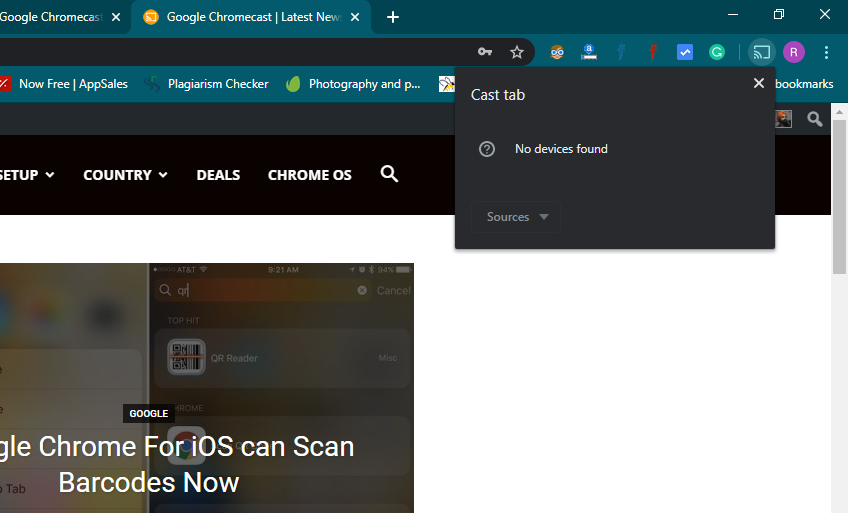
Must See: How to turn off TV using Chromecast without Remote
There are various issues that can prevent Google Chromecast from not showing up or can’t find Chromecast on your device. First, check your TV is ON, ensure that Chromecast is also ON, and the TV is set to the input for the Chromecast. If the problem still exists then follow the solutions given below.
How to fix “Chromecast not showing up”
Make sure both your device and Chromecast are connected to the same WiFi connection.
Setup Chromecast Again
Sometimes Chromecast malfunctions due to some technical reasons, so to make it work, the user should setup it up again. We have prepared guides to set up Chromecast with Google TV, Chromecast 2nd Gen, Chromecast 1st Gen, and Chromecast Audio.
Restart your Modem/Router
To restart the modem just turn OFF the modem, and unplug it for 10-15 seconds. Then turn it ON and try again to connect your device to your Chromecast. Still, if you’re not able to connect your device with Chromecast see the next solution below.
Reset Chromecast

In this, you have to reset the factory settings of Google Chromecast. Just press the button on the Chromecast for about 25 seconds unit the LED flashlight begins to flash. You can also read our article on how to reset Chromecast for a detailed guide.
Boost the WiFi Signal
Sometimes the signal of the WiFi router is weak and doesn’t reach your Chromecast. So either make your router a bit closer to your Chromecast or use a repeater to boost the WiFi signal.
Update Apps
Sometimes you did not update the apps for a long period. That results in the bugs so update the particular app in which you’re Chromecast is not showing up. You can also use the Google Home App to cast your content.
Having Trouble?
Having trouble while using Chromecast? Then make sure to follow our Troubleshooting guides that may help you overcome the issue.
Related: How to Setup/Change Wifi Network on Google Chromecast?
We hope you’re successful in connecting your device to the Chromecast following the steps above listed. If the problem still exists then do tell us via comments below. We will try to give you a solution.




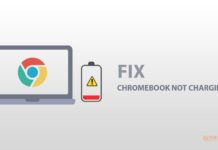



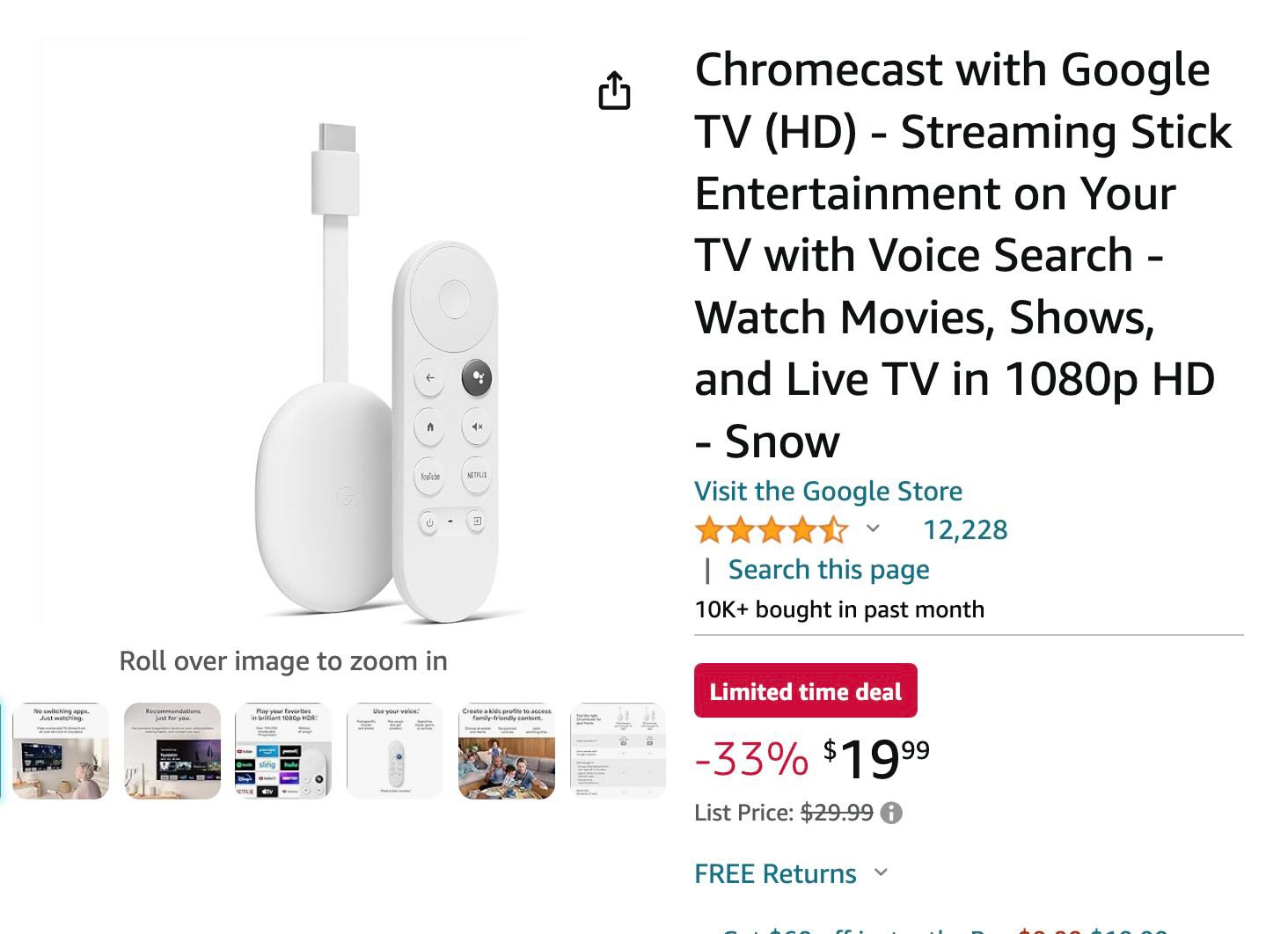


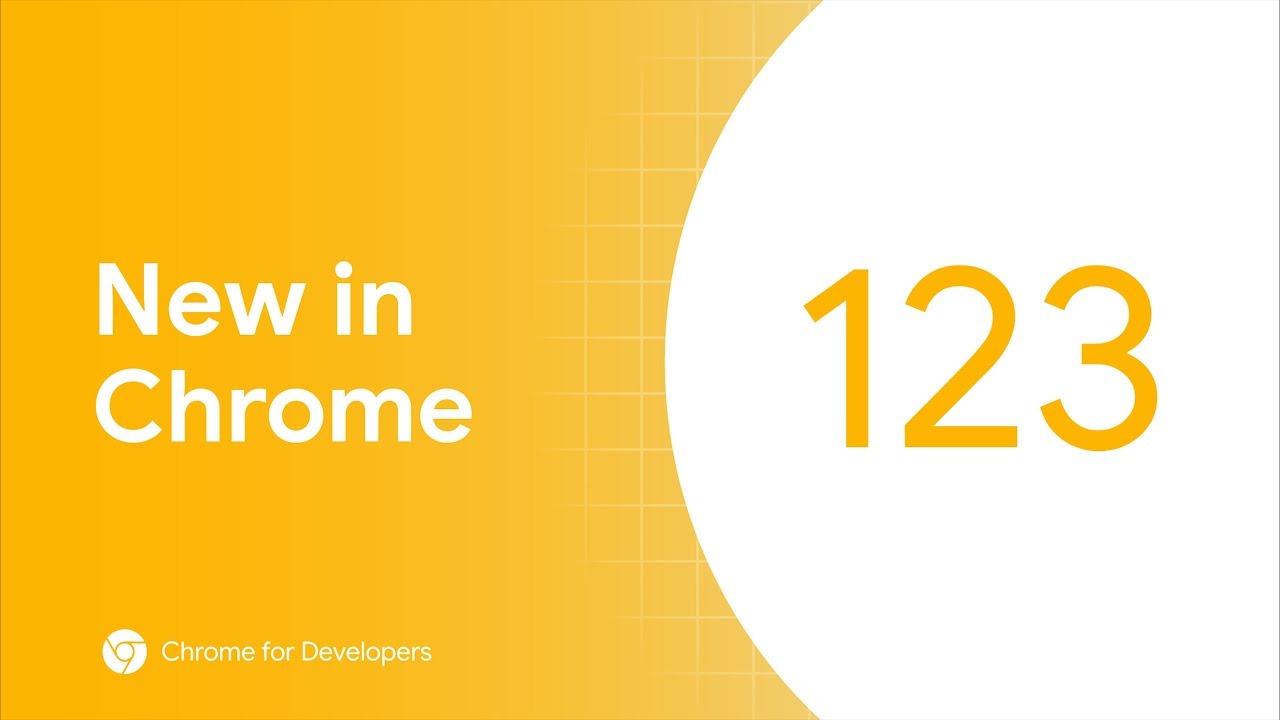

![How to cast Opera browser to TV using Google Chromecast [Old Method]](https://googlechromecast.com/wp-content/uploads/2020/05/maxresdefault-100x70.jpg)
![How to Cast on Panasonic TV [all methods] How to ast on Panasonic Tv](https://googlechromecast.com/wp-content/uploads/2020/06/How-to-cast-on-Panasonic-Tv-100x70.jpg)
![How to Cast To Hisense TV [All Methods] how-to cast Hisense TV](https://googlechromecast.com/wp-content/uploads/2020/07/how-to-cast-Hisense-TV-100x70.jpg)
When setting up,my phone iphone 7 picks up chromecast. I get to the point where the device accepts my wireless wifi not a home wifi but then it won’t connect my phone to it.
I have been using chromecasts for quite some time, I have 4 in my home. Suddenly my chromecasts are ONLY visible in the Google Home app… I can connect and change settings on all of them. If I try to cast from any other app (tried from multiple devices) they dont appear. All are on the same network, all equiptment has been rebooted.
hi im having the same issue, have you figured it out?
I solved my problem by taking out any special characters in the name of the Chromecast Audio. I have 5, and named them HTD-1, HTD-2, etc and NONE showed up as a streaming option. The iphone never said that when installing and even successfully adds them to Google Home, but your streaming apps won’t see them. After I changed their names to HTD1, HTD2, and they all showed. They can’t be named with any special characters. The – is what was the problem in my case.
I have a centralized a/v system in my house that distributes music to each room controlled by wallpads located in each room. It is a little old in the tooth, made by HTD, which allows for at least 6 inputs of different sources that you can stream from, like a radio tuner, cd player, etc. I got the idea that if I built a server and put my media on it, and plugged in a Chromecast Audio, using Plex I could stream to it. So I bought 5 Chromecast Audio pucks to use as separate inputs into the HTD. The beauty of this is that 5 people could stream the same song at the same time from different rooms, as long as they choose a different Chromecast Audio and put the keypad to the correct source. Brilliant and modernized my system!!!
I have an iPhone which I put Google Home on, and meticulously added the Chromecast Audios. I named them HTD-1, HTD-2, etc. I then went to Plex, chose a song, went to the streaming options, and NONE of them showed up. I must have reset the ChromeCast’s a half dozen times with no success. As I searched for help, I came across a ChromeCast troubleshooting page that said to try installing from an android device. I have an old Samsung tablet, so I took one, reset to factory, downloaded Google Home, and installed it. Found it just like my iPhone did, but when asked for the name and I put in HTD-1, it said ‘Chromecast Audio can’t be named with special characters (ie the – ). So I named it HTD1, and Voila!!!! There it showed as a streaming option!
A simple – is what caused my problem. Keep in mind, I have been streaming to these things for a few years when they just disappeared, and they were all named HTD-1, HTD-2, etc. Must have been a change on their latest firmware download. I hope this helps someone out there. NO SPECIAL CHARACTERS when naming your Chromecast Audio
I have always used chromecast, I recently upgraded my internet to 5g and have much higher speeds now but my chromecast is not working. I have added the device to my google home and made sure all devices including chromecast are on the new WiFi. I have tried resetting my chromecast, modem and updated all the relevant apps without any luck. Hope you can help.