This guide lets us learn a few tips for using Zoom chat in your student group. When the pandemic hit a few years back, students and teachers were out of their minds on how to carry on with their education. It was at that time that video conferencing apps came to the rescue.
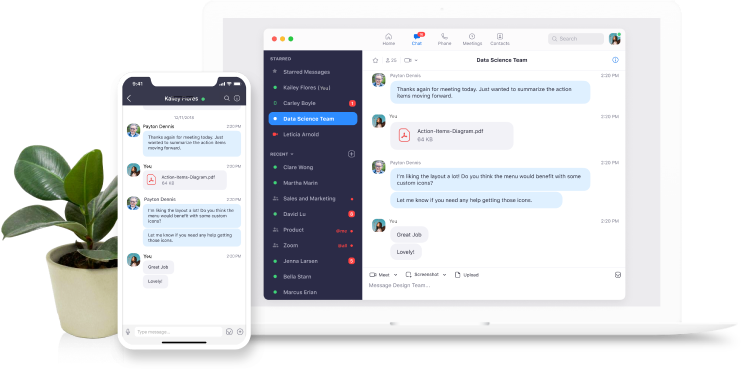
Zoom application became one of the prominent apps for conducting video classes online. In the Zoom client app, you download, Zoom chat is a free in-built app. It offers one-to-one as well as group messaging. If you are a teacher, you can connect with students, and other fellow tutors or attend college management meetings.
Related | How to cast Zoom meetings to Chromecast
Important Tips for Using Zoom Chat
Here are the various tips that can help boost your productivity while using Zoom chat. Also, it will make the Zoom experience for you more engaging and fun.
1. Create Folder Separately for Different Entities and Events
This is simple. Your interaction with students should not get mixed with your interaction with faculties. It is important to categorize the chats. In the same way, you must also categorize the chats with a single entity and the discussions that happen in a group. The same can be applied to informal chats and the formal chats you have with your contacts over Zoom chat.
2. Focusing on Important Information
When there is an upcoming event, pin it or bookmark it. Then the other contacts associated with that institution or event can remain aware of the date and time etc. Using the previous tip, you may create a separate folder for events and all the chats can be put into that.
3. Create Space for General Discussions
All work and no fun is not a way to go on today’s date. Hence, you should create one or more channels that cater to general discussions. It may be birthday wishes, general greetings for any seasonal events or festivals, etc.
You may even create channels where there can be a brief discussion about any upcoming course/events or to discuss doubts regarding any courses or events.
4. Set Status Using Zoom Chat Google Calendar Integration
Having the Google Calendar integrated with Zoom will allow members of a channel to set their status as busy in some work or available for attending any online event or class. This will allow the admin to set events or assign roles easily without any confusion.
5. Interchangeably using Zoom chat on Desktop and Smartphone App
To maintain communication on the go, you do not have to sit all day long in front of your desktop. With the Zoom client being available on both desktops and smartphones, you can install the app.
Then any communication at any moment in the day can easily be carried out on the smartphone. If you are traveling or unfortunately sick with the flu then still using Zoom chat you can be a part of the various discussions with other channel members.
6. Meetings of Shorter Duration Can be Done on Zoom Chat
If it is an urgent meetup regarding any small event or addressing any minor issue then instead of doing a full-blown video call you can assemble the required people important for that meeting through the Zoom chat.
Easily chat with each other, pass on various information, and the meeting can be over in no time. Not everyone may be readily available with a desktop at their side to participate in video conferencing. It is at this point, that the zoom chat will come in handy.
7. Make Good Use of the Zoom UI and Buttons it Provides
Want to instantly call someone via Zoom? Then click the phone icon you see on the upper left corner of the chat. The same goes for instant video calling. Simply click the video camera icon beside the phone call icon.
Related| How to use Zoom on Samsung Smart TV
The point of mentioning this is, that most users often have no idea where the buttons are located to easily make a call. Additionally, you can easily use screen sharing, to record meetings or classes. This would help your work not feel monotonous.
Conclusion
You don’t have to be an all-around pro to use Zoom but you can follow these tips to creatively use the free Zoom chat feature for communication. So, that’s a wrap for this guide on tips for using Zoom chat in your student group.


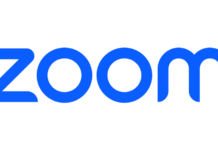
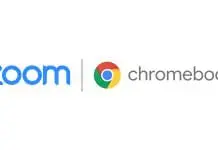


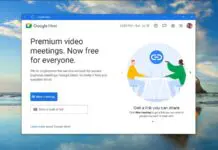






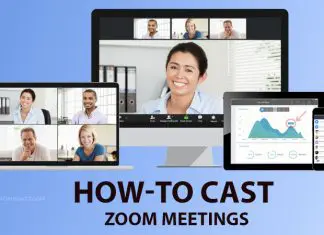
![How to cast Opera browser to TV using Google Chromecast [Old Method]](https://googlechromecast.com/wp-content/smush-webp/2020/05/maxresdefault-100x70.jpg.webp)
![How to Cast on Panasonic TV [all methods] How to ast on Panasonic Tv](https://googlechromecast.com/wp-content/smush-webp/2020/06/How-to-cast-on-Panasonic-Tv-100x70.jpg.webp)
![How to Cast To Hisense TV [All Methods] how-to cast Hisense TV](https://googlechromecast.com/wp-content/smush-webp/2020/07/how-to-cast-Hisense-TV-100x70.jpg.webp)